A
ActiveTrail - Create PDF, Word, Excel Documents
ActiveTrail connects with Documentero to turn customer and campaign activity into ready-to-use documents. You can use triggers like new campaigns, unsubscribes, or group additions to automatically generate reports, summaries, or personalized files. With integration options through API, Make, Zapier, or Power Automate, your marketing and document workflows stay connected without manual updates.
ActiveTrail

Documentero
Triggers
Watch campaigns — Trigger an operation once a new campaign is added to the account
Watch for Contact unsubscribed — Triggers when a Contact unsubscribes.
Watch for Automation step — Triggers when a contact moves a step inside an automation.
Watch for Contact added to a group — Triggers when a Contact is added to a group.
Actions
Create Document - Generate Word, Excel or PDF Document based on data from ActiveTrail using Document Template
Create Document and Send as Email Attachment - Generate Word, Excel or PDF Document based on data from ActiveTrail using Document Template and sends it to the specified email as an attachment.
Use Cases
Automatically generate PDF campaign summaries from ActiveTrail data
Create unsubscribe reports in DOCX format whenever a contact leaves ActiveTrail
Export ActiveTrail automation step movements into an Excel tracking sheet
Generate personalized onboarding documents when new customers are synced to ActiveTrail
Produce group membership certificates in Word format when contacts join a group in ActiveTrail
Automatically create monthly marketing performance reports from ActiveTrail campaigns
Generate compliance-ready unsubscribe logs in PDF using ActiveTrail triggers
Create XLSX files tracking customer journey steps from ActiveTrail automations
Export ActiveTrail contact activity into branded document templates
Generate detailed customer engagement reports from ActiveTrail events with Documentero
How you can use ActiveTrail + Documentero
Campaign Reports
Create PDF or DOCX reports in Documentero whenever a new ActiveTrail campaign is added.
Unsubscribe Logs
Generate a running XLSX file of all contacts who unsubscribe from ActiveTrail.
Automation Tracking
Produce a document summary each time a contact moves to a new automation step in ActiveTrail.
Group Membership Records
Automatically generate a Word or PDF file listing contacts added to a specific ActiveTrail group.
Customer Onboarding Packets
When a new customer is added through ActiveTrail scenarios, trigger Documentero to produce a personalized onboarding packet.
Setup Guides



Zapier Tutorial: Integrate ActiveTrail with Documentero
- Create a new Zap in Zapier.
- Add ActiveTrail to the zap and choose one of the triggers (Watch campaigns, Watch for Contact unsubscribed, Watch for Automation step). Connect your account and configure the trigger.
- Sign up to Documentero (or sign in). In Account Settings, copy your API key and create your first document template.
- In Zapier: Add Documentero as the next step and connect it using your API key.
- In your zap, configure Documentero by selecting the Generate Document action, picking your template, and mapping fields from the ActiveTrail trigger.
- Test your zap and turn it on.
Make Tutorial: Integrate ActiveTrail with Documentero
- Create a new scenario in Make.
- Add ActiveTrail to the scenario and choose one of the triggers (Watch campaigns, Watch for Contact unsubscribed, Watch for Automation step). Connect your account and configure the trigger.
- Sign up to Documentero (or sign in). In Account Settings, copy your API key and create your first document template.
- In Make: Add Documentero as the next step and connect it using your API key.
- In your scenario, configure Documentero by selecting the Generate Document action, picking your template, and mapping fields from the ActiveTrail trigger.
- Run or schedule your scenario and verify the output.
Power Automate Tutorial: Integrate ActiveTrail with Documentero
- Create a new flow in Power Automate.
- Add ActiveTrail to the flow and choose one of the triggers (Watch campaigns, Watch for Contact unsubscribed, Watch for Automation step). Connect your account and configure the trigger.
- Sign up to Documentero (or sign in). In Account Settings, copy your API key and create your first document template.
- In Power Automate: Add Documentero as the next step and connect it using your API key.
- In your flow, configure Documentero by selecting the Generate Document action, picking your template, and mapping fields from the ActiveTrail trigger.
- Test and save your flow.