A
Acuity Scheduling - Create PDF, Word, Excel Documents
Acuity Scheduling connects with Documentero to automatically create professional documents whenever appointments or orders are made. You can generate custom confirmations, invoices, or reports in .docx, .pdf, or .xlsx formats without manual data entry. This integration works through API, Make, Zapier, or n8n, giving you flexibility in how you set up your workflows.
Acuity Scheduling

Documentero
Triggers
Watch Appointments — Triggers when an appointment is scheduled, rescheduled, canceled or changed.
Watch Orders — Triggers when a product order is completed
Actions
Create Document - Generate Word, Excel or PDF Document based on data from Acuity Scheduling using Document Template
Create Document and Send as Email Attachment - Generate Word, Excel or PDF Document based on data from Acuity Scheduling using Document Template and sends it to the specified email as an attachment.
Use Cases
Automatically generate PDF invoices from Acuity Scheduling orders
Create branded appointment confirmation documents from Acuity bookings
Export daily Acuity Scheduling appointments into Excel reports
Generate reschedule notifications as Word documents from Acuity changes
Create personalized client intake forms from Acuity Scheduling data
Automatically generate cancellation letters from Acuity appointment updates
Export Acuity Scheduling order details into professional PDF receipts
Create custom service agreements from Acuity appointment bookings
Generate daily summary reports from Acuity Scheduling in PDF format
Automatically create follow-up documents from completed Acuity appointments
How you can use Acuity Scheduling + Documentero
Appointment Confirmation Letters
Generate a branded PDF confirmation letter every time a new appointment is scheduled in Acuity Scheduling.
Reschedule Notices
Create and send an updated appointment notice in .docx format whenever a client reschedules.
Order Invoices
Automatically produce a detailed invoice in PDF format when a product order is completed in Acuity.
Daily Appointment Reports
Generate an .xlsx report each day with all scheduled, rescheduled, and canceled appointments.
Client Welcome Packets
Create a personalized welcome document in PDF for new clients right after their first booking.
Setup Guides



Zapier Tutorial: Integrate Acuity Scheduling with Documentero
- Create a new Zap in Zapier.
- Add Acuity Scheduling to the zap and choose one of the triggers (Watch Appointments, Watch Orders). Connect your account and configure the trigger.
- Sign up to Documentero (or sign in). In Account Settings, copy your API key and create your first document template.
- In Zapier: Add Documentero as the next step and connect it using your API key.
- In your zap, configure Documentero by selecting the Generate Document action, picking your template, and mapping fields from the Acuity Scheduling trigger.
- Test your zap and turn it on.
Make Tutorial: Integrate Acuity Scheduling with Documentero
- Create a new scenario in Make.
- Add Acuity Scheduling to the scenario and choose one of the triggers (Watch Appointments, Watch Orders). Connect your account and configure the trigger.
- Sign up to Documentero (or sign in). In Account Settings, copy your API key and create your first document template.
- In Make: Add Documentero as the next step and connect it using your API key.
- In your scenario, configure Documentero by selecting the Generate Document action, picking your template, and mapping fields from the Acuity Scheduling trigger.
- Run or schedule your scenario and verify the output.
n8n Tutorial: Integrate Acuity Scheduling with Documentero
- Create a new workflow in n8n.
- Add Acuity Scheduling to the workflow and choose one of the triggers (Watch Appointments, Watch Orders). Connect your account and configure the trigger.
- Sign up to Documentero (or sign in). In Account Settings, copy your API key and create your first document template.
- In n8n: Add Documentero as the next step and connect it using your API key.
- In your workflow, configure Documentero by selecting the Generate Document action, picking your template, and mapping fields from the Acuity Scheduling trigger.
- Execute (or activate) your workflow and verify the output.