A
Arlo - Create PDF, Word, Excel Documents
Arlo connects with Documentero to help training providers automatically create professional documents from course and registration data. Every time a new registration, order, or event is added in Arlo, Documentero can generate ready-to-use files like certificates, invoices, or attendance sheets. This integration saves time on manual paperwork and ensures all documents are consistent with your templates.
Arlo

Documentero
Triggers
Watch Basic Registration Created — Triggers when a new basic registration is created.
Watch Basic Registration Updated — Triggers when an existing basic registration is updated.
Watch Elearning Registration Created — Triggers when a new elearning registration is created.
Watch Elearning Registration Updated — Triggers when an existing elearning registration is updated.
Watch Multi-Session Registration Created — Triggers when a new multi-session registration is created.
Watch Multi-Session Registration Updated — Triggers when an existing multi-session registration is updated.
Watch Contact Created — Triggers when a new contact is created.
Watch Contact Updated — Triggers when an existing contact is updated.
Watch Event Created — Triggers when a new event is created.
Watch Event Updated — Triggers when an existing event is updated.
Watch Online Activity Created — Triggers when a new online activity (elearning) is created.
Watch Online Activity Updated — Triggers when an existing online activity (elearning) is updated.
Actions
Create Document - Generate Word, Excel or PDF Document based on data from Arlo using Document Template
Create Document and Send as Email Attachment - Generate Word, Excel or PDF Document based on data from Arlo using Document Template and sends it to the specified email as an attachment.
Use Cases
Automatically generate PDF certificates for completed Arlo training sessions
Create customized invoices from Arlo course orders
Export Arlo event registrations into formatted Excel spreadsheets
Produce branded attendance sheets from Arlo event data
Generate course completion letters for Arlo elearning participants
Create detailed order confirmation documents from Arlo sales
Automatically generate updated contact profiles when Arlo records change
Export Arlo multi-session registration details into structured PDF reports
Produce trainer briefing documents from new Arlo event information
Create financial summary reports from Arlo order and registration data
How you can use Arlo + Documentero
Generate Course Certificates
When a learner completes an Arlo course, Documentero can create a personalized certificate in PDF or DOCX format using your custom template.
Create Event Attendance Sheets
As soon as a new event is created in Arlo, Documentero can produce an attendance sheet in XLSX format for trainers to use on the day.
Issue Training Invoices
When a new order is recorded in Arlo, Documentero can automatically generate a professional invoice in PDF format.
Prepare Registration Summaries
Each time a new registration is added in Arlo, Documentero can generate a registration summary document for record-keeping or sharing with clients.
Update Contact Reports
Whenever a contact is updated in Arlo, Documentero can create an updated contact report in DOCX format for administrative purposes.
Setup Guides


Zapier Tutorial: Integrate Arlo with Documentero
- Create a new Zap in Zapier.
- Add Arlo to the zap and choose one of the triggers (Watch Basic Registration Created, Watch Basic Registration Updated, Watch Elearning Registration Created). Connect your account and configure the trigger.
- Sign up to Documentero (or sign in). In Account Settings, copy your API key and create your first document template.
- In Zapier: Add Documentero as the next step and connect it using your API key.
- In your zap, configure Documentero by selecting the Generate Document action, picking your template, and mapping fields from the Arlo trigger.
- Test your zap and turn it on.
Make Tutorial: Integrate Arlo with Documentero
- Create a new scenario in Make.
- Add Arlo to the scenario and choose one of the triggers (Watch Basic Registration Created, Watch Basic Registration Updated, Watch Elearning Registration Created). Connect your account and configure the trigger.
- Sign up to Documentero (or sign in). In Account Settings, copy your API key and create your first document template.
- In Make: Add Documentero as the next step and connect it using your API key.
- In your scenario, configure Documentero by selecting the Generate Document action, picking your template, and mapping fields from the Arlo trigger.
- Run or schedule your scenario and verify the output.