A
Autopilot - Create PDF, Word, Excel Documents
Autopilot connects your customer data from platforms like Shopify, HubSpot, and Salesforce with Documentero’s document generation tools. When a contact is added, updated, or enters a segment in Autopilot, you can automatically create personalized documents such as contracts, reports, or invoices. By linking Autopilot triggers to Documentero templates, every customer journey can include professional files generated in real time. This helps teams keep records accurate and communication consistent without manual document work.
Autopilot

Documentero
Triggers
Watch Events — Responds to events (contact added, updated, unsubscribed, added to list, removed from list, entered segment and left segment). Will return related contact ID, contact and possibly related list ID or segment ID.
Actions
Create Document - Generate Word, Excel or PDF Document based on data from Autopilot using Document Template
Create Document and Send as Email Attachment - Generate Word, Excel or PDF Document based on data from Autopilot using Document Template and sends it to the specified email as an attachment.
Use Cases
Automatically generate PDF invoices from Autopilot contact updates
Create personalized contracts when Autopilot adds a new lead
Export customer journey reports to Excel using Autopilot events
Generate PDF unsubscribe confirmations from Autopilot triggers
Create onboarding documents when Autopilot detects a new Shopify customer
Automatically produce sales proposals from Autopilot and Documentero
Generate renewal letters when Autopilot moves a contact into a subscription segment
Export account update summaries to Word when Autopilot updates a contact
Create event registration forms from Autopilot list entries
Automatically generate PDF thank-you letters when Autopilot marks a purchase event
How you can use Autopilot + Documentero
Welcome Packets
Generate a personalized PDF welcome packet in Documentero whenever a new contact is added in Autopilot.
Order Confirmations
Automatically create a .docx order confirmation from a Documentero template when a customer enters a purchase segment in Autopilot.
Subscription Updates
Send a customized subscription update letter in PDF format when a contact is updated or unsubscribed in Autopilot.
Event Participation Certificates
Produce certificates in .pdf format through Documentero when Autopilot marks a contact as added to an event list.
Customer Reports
Generate an .xlsx customer activity report whenever Autopilot detects that a contact has been moved to a new segment.
Setup Guides



Zapier Tutorial: Integrate Autopilot with Documentero
- Create a new Zap in Zapier.
- Add Autopilot to the zap and choose one of the triggers (Watch Events). Connect your account and configure the trigger.
- Sign up to Documentero (or sign in). In Account Settings, copy your API key and create your first document template.
- In Zapier: Add Documentero as the next step and connect it using your API key.
- In your zap, configure Documentero by selecting the Generate Document action, picking your template, and mapping fields from the Autopilot trigger.
- Test your zap and turn it on.
Make Tutorial: Integrate Autopilot with Documentero
- Create a new scenario in Make.
- Add Autopilot to the scenario and choose one of the triggers (Watch Events). Connect your account and configure the trigger.
- Sign up to Documentero (or sign in). In Account Settings, copy your API key and create your first document template.
- In Make: Add Documentero as the next step and connect it using your API key.
- In your scenario, configure Documentero by selecting the Generate Document action, picking your template, and mapping fields from the Autopilot trigger.
- Run or schedule your scenario and verify the output.
n8n Tutorial: Integrate Autopilot with Documentero
- Create a new workflow in n8n.
- Add Autopilot to the workflow and choose one of the triggers (Watch Events). Connect your account and configure the trigger.
- Sign up to Documentero (or sign in). In Account Settings, copy your API key and create your first document template.
- In n8n: Add Documentero as the next step and connect it using your API key.
- In your workflow, configure Documentero by selecting the Generate Document action, picking your template, and mapping fields from the Autopilot trigger.
- Execute (or activate) your workflow and verify the output.