A
AWeber - Create PDF, Word, Excel Documents
AWeber can be connected with Documentero to automatically turn subscriber data into ready-to-use documents. Every time a new subscriber or list is created in AWeber, Documentero can generate personalized PDFs, Word files, or Excel reports. This integration helps businesses keep subscriber details organized and shareable in professional formats without manual data entry.
AWeber

Documentero
Triggers
Watch Accounts — Triggers when a new account is added.
Watch Custom Fields — Triggers when a new custom field is added to the list.
Watch Lists — Triggers when a new list is added.
Watch Subscribers — Triggers when a new subscriber is added to the list.
Actions
Create Document - Generate Word, Excel or PDF Document based on data from AWeber using Document Template
Create Document and Send as Email Attachment - Generate Word, Excel or PDF Document based on data from AWeber using Document Template and sends it to the specified email as an attachment.
Use Cases
Automatically generate PDF welcome letters from new AWeber subscribers
Create Word summaries of AWeber subscriber lists for team sharing
Export AWeber custom field data into Excel reports with Documentero
Generate personalized event confirmations from AWeber signups
Create monthly subscriber growth reports from AWeber in PDF format
Automatically generate client onboarding documents from AWeber data
Produce Excel dashboards of AWeber subscriber activity using Documentero
Create printable certificates for AWeber subscribers who join specific lists
Generate Word contracts from AWeber subscriber details
Export AWeber subscriber data into branded PDF newsletters with Documentero
How you can use AWeber + Documentero
Subscriber Welcome Pack
Automatically generate a personalized PDF welcome packet for each new AWeber subscriber using Documentero templates.
Custom Field Reports
Create Excel reports in Documentero whenever a new custom field is added in AWeber, helping track subscriber data changes.
List Summary Documents
Generate Word summaries of new AWeber lists with key details for internal team distribution.
Monthly Subscriber Report
Schedule Documentero to pull AWeber subscriber data and generate a monthly PDF report for management.
Event Registration Confirmations
When subscribers sign up via AWeber, automatically create personalized confirmation letters in Documentero.
Setup Guides



Zapier Tutorial: Integrate AWeber with Documentero
- Create a new Zap in Zapier.
- Add AWeber to the zap and choose one of the triggers (Watch Accounts, Watch Custom Fields, Watch Lists). Connect your account and configure the trigger.
- Sign up to Documentero (or sign in). In Account Settings, copy your API key and create your first document template.
- In Zapier: Add Documentero as the next step and connect it using your API key.
- In your zap, configure Documentero by selecting the Generate Document action, picking your template, and mapping fields from the AWeber trigger.
- Test your zap and turn it on.
Make Tutorial: Integrate AWeber with Documentero
- Create a new scenario in Make.
- Add AWeber to the scenario and choose one of the triggers (Watch Accounts, Watch Custom Fields, Watch Lists). Connect your account and configure the trigger.
- Sign up to Documentero (or sign in). In Account Settings, copy your API key and create your first document template.
- In Make: Add Documentero as the next step and connect it using your API key.
- In your scenario, configure Documentero by selecting the Generate Document action, picking your template, and mapping fields from the AWeber trigger.
- Run or schedule your scenario and verify the output.
Power Automate Tutorial: Integrate AWeber with Documentero
- Create a new flow in Power Automate.
- Add AWeber to the flow and choose one of the triggers (Watch Accounts, Watch Custom Fields, Watch Lists). Connect your account and configure the trigger.
- Sign up to Documentero (or sign in). In Account Settings, copy your API key and create your first document template.
- In Power Automate: Add Documentero as the next step and connect it using your API key.
- In your flow, configure Documentero by selecting the Generate Document action, picking your template, and mapping fields from the AWeber trigger.
- Test and save your flow.