a
awork - Create PDF, Word, Excel Documents
awork connects with Documentero to turn project data into ready-to-use documents. When new tasks or time entries are created in awork, the details can be sent directly to Documentero to generate reports, invoices, or progress summaries. This helps teams keep documentation up to date without manual copy-pasting. The integration works through API, Make, Zapier, or n8n for flexible automation.
awork

Documentero
Triggers
Watch Tasks — Triggers when new task is created.
Watch Time Entries — Triggers when new time entry is created.
Actions
Create Document - Generate Word, Excel or PDF Document based on data from awork using Document Template
Create Document and Send as Email Attachment - Generate Word, Excel or PDF Document based on data from awork using Document Template and sends it to the specified email as an attachment.
Use Cases
Automatically generate PDF invoices from awork time entries
Create task summary documents from new awork tasks
Export awork time tracking data into Excel files
Build project status reports from awork task updates
Generate client-ready documents when new awork projects start
Create weekly workload summaries from awork time logs
Automatically prepare billing documents from awork tracked hours
Produce branded progress reports from awork task data
Export task assignment details from awork into custom templates
Generate end-of-month performance reports from awork time entries
How you can use awork + Documentero
Task Reports
Generate a PDF report in Documentero whenever a new task is created in awork.
Time Tracking Invoices
Create client invoices in .docx format from new time entries logged in awork.
Project Summaries
Automatically build a project summary document each time a batch of tasks is added in awork.
Workload Records
Export time entry data from awork into an .xlsx file using Documentero templates.
Client Deliverables
Produce branded documents for clients whenever new work items are tracked in awork.
Setup Guides



Zapier Tutorial: Integrate awork with Documentero
- Create a new Zap in Zapier.
- Add awork to the zap and choose one of the triggers (Watch Tasks, Watch Time Entries). Connect your account and configure the trigger.
- Sign up to Documentero (or sign in). In Account Settings, copy your API key and create your first document template.
- In Zapier: Add Documentero as the next step and connect it using your API key.
- In your zap, configure Documentero by selecting the Generate Document action, picking your template, and mapping fields from the awork trigger.
- Test your zap and turn it on.
Make Tutorial: Integrate awork with Documentero
- Create a new scenario in Make.
- Add awork to the scenario and choose one of the triggers (Watch Tasks, Watch Time Entries). Connect your account and configure the trigger.
- Sign up to Documentero (or sign in). In Account Settings, copy your API key and create your first document template.
- In Make: Add Documentero as the next step and connect it using your API key.
- In your scenario, configure Documentero by selecting the Generate Document action, picking your template, and mapping fields from the awork trigger.
- Run or schedule your scenario and verify the output.
n8n Tutorial: Integrate awork with Documentero
- Create a new workflow in n8n.
- Add awork to the workflow and choose one of the triggers (Watch Tasks, Watch Time Entries). Connect your account and configure the trigger.
- Sign up to Documentero (or sign in). In Account Settings, copy your API key and create your first document template.
- In n8n: Add Documentero as the next step and connect it using your API key.
- In your workflow, configure Documentero by selecting the Generate Document action, picking your template, and mapping fields from the awork trigger.
- Execute (or activate) your workflow and verify the output.