B
Backendless - Create PDF, Word, Excel Documents
Backendless works with Documentero to turn app events into ready-to-use documents. Whenever a new object, file, or user action happens in Backendless, the data can be sent directly into Documentero templates to generate PDFs, Word files, or spreadsheets. This makes it easy to create reports, confirmations, or records based on real-time activity in your application.
Backendless

Documentero
Triggers
Watch Deleted Files or Directories — Triggers when a file or directory is deleted in your Backendless application.
Watch a Created Object — Triggers when a new object is created in chosen data table.
Watch a New File — Triggers when a new file is uploaded.
Watch a Removed Object — Triggers when an object is removed from the data table.
Watch an Updated Object — Triggers when an object is updated in the selected table.
Watch a Logged In User — Triggers when a registered user logs into your Backendless application.
Watch a Logged Out User — Triggers when a logged in user logs out.
Watch a Registered User — Triggers when a new user is registered in your Backendless application.
Watch a Removed User — Triggers when a user is removed.
Watch an Updated User — Triggers when a user data is updated.
Actions
Create Document - Generate Word, Excel or PDF Document based on data from Backendless using Document Template
Create Document and Send as Email Attachment - Generate Word, Excel or PDF Document based on data from Backendless using Document Template and sends it to the specified email as an attachment.
Use Cases
Automatically generate PDF reports when a new Backendless object is created
Create user welcome letters in Word format from Backendless registrations
Export deleted file logs from Backendless into a Documentero template
Generate daily login and logout reports from Backendless user activity
Create Excel spreadsheets from updated Backendless data table entries
Automatically generate compliance documents when a Backendless user is removed
Produce confirmation letters when a new file is uploaded in Backendless
Generate change history reports when Backendless user data is updated
Export Backendless activity into formatted PDF summaries
Create structured audit logs from Backendless object removals
How you can use Backendless + Documentero
Generate User Registration Certificates
When a new user registers in Backendless, Documentero can automatically create a personalized PDF certificate or welcome letter.
Create Audit Reports for Deleted Files
Each time a file or directory is deleted in Backendless, Documentero can generate a report in .docx or .pdf format for compliance tracking.
Produce Data Entry Records
When a new object is created in a Backendless data table, Documentero can generate a formatted document or spreadsheet with the details.
Build User Activity Logs
Whenever a user logs in or logs out, Documentero can create a daily log file summarizing all login events.
Generate Update Summaries
If an object or user profile is updated in Backendless, Documentero can produce a change summary document for review.
Setup Guides


Zapier Tutorial: Integrate Backendless with Documentero
- Create a new Zap in Zapier.
- Add Backendless to the zap and choose one of the triggers (Watch Deleted Files or Directories, Watch a Created Object, Watch a New File). Connect your account and configure the trigger.
- Sign up to Documentero (or sign in). In Account Settings, copy your API key and create your first document template.
- In Zapier: Add Documentero as the next step and connect it using your API key.
- In your zap, configure Documentero by selecting the Generate Document action, picking your template, and mapping fields from the Backendless trigger.
- Test your zap and turn it on.
Make Tutorial: Integrate Backendless with Documentero
- Create a new scenario in Make.
- Add Backendless to the scenario and choose one of the triggers (Watch Deleted Files or Directories, Watch a Created Object, Watch a New File). Connect your account and configure the trigger.
- Sign up to Documentero (or sign in). In Account Settings, copy your API key and create your first document template.
- In Make: Add Documentero as the next step and connect it using your API key.
- In your scenario, configure Documentero by selecting the Generate Document action, picking your template, and mapping fields from the Backendless trigger.
- Run or schedule your scenario and verify the output.