B
Bannerbear - Create PDF, Word, Excel Documents
Bannerbear connects with Documentero to link visual content with document generation. When new images or videos are created in Bannerbear, they can be automatically inserted into .docx, .pdf, or .xlsx files built with Documentero templates. This makes it easy to keep reports, proposals, and branded documents updated with the latest visuals. The integration works through API or automation tools like Make, Zapier, and n8n.
Bannerbear

Documentero
Triggers
Watch New Template — Watches for a new template.
Watch New Video Template — Watches for a new video template.
Watch New Image — Watches for a new image.
Watch New Video Pending Approval or Complete — Watches for a new video which pending approval or completed.
Actions
Create Document - Generate Word, Excel or PDF Document based on data from Bannerbear using Document Template
Create Document and Send as Email Attachment - Generate Word, Excel or PDF Document based on data from Bannerbear using Document Template and sends it to the specified email as an attachment.
Use Cases
Automatically generate PDF reports with Bannerbear images
Create Word proposals with Bannerbear visuals added
Export Excel logs of new Bannerbear video templates
Generate branded sales documents with Bannerbear graphics
Build training manuals that include Bannerbear screenshots
Produce investor updates with Bannerbear charts in PDF
Create onboarding documents with Bannerbear video previews
Export catalog PDFs with Bannerbear product images
Generate press kits combining Bannerbear visuals and text
Create event recap documents with Bannerbear social graphics
How you can use Bannerbear + Documentero
Marketing Reports
Automatically include newly generated Bannerbear graphics in monthly PDF marketing reports created with Documentero.
Client Proposals
Insert freshly designed visuals from Bannerbear into proposal templates generated as Word documents using Documentero.
Social Media Performance Decks
Add Bannerbear image variations into presentation-style PDFs for weekly social media updates.
Video Approval Logs
Generate Excel sheets in Documentero that list new Bannerbear videos pending approval.
Brand Guidelines
Keep brand guideline documents updated with the latest Bannerbear template designs exported through Documentero.
Setup Guides



Zapier Tutorial: Integrate Bannerbear with Documentero
- Create a new Zap in Zapier.
- Add Bannerbear to the zap and choose one of the triggers (Watch New Template, Watch New Video Template, Watch New Image). Connect your account and configure the trigger.
- Sign up to Documentero (or sign in). In Account Settings, copy your API key and create your first document template.
- In Zapier: Add Documentero as the next step and connect it using your API key.
- In your zap, configure Documentero by selecting the Generate Document action, picking your template, and mapping fields from the Bannerbear trigger.
- Test your zap and turn it on.
Make Tutorial: Integrate Bannerbear with Documentero
- Create a new scenario in Make.
- Add Bannerbear to the scenario and choose one of the triggers (Watch New Template, Watch New Video Template, Watch New Image). Connect your account and configure the trigger.
- Sign up to Documentero (or sign in). In Account Settings, copy your API key and create your first document template.
- In Make: Add Documentero as the next step and connect it using your API key.
- In your scenario, configure Documentero by selecting the Generate Document action, picking your template, and mapping fields from the Bannerbear trigger.
- Run or schedule your scenario and verify the output.
n8n Tutorial: Integrate Bannerbear with Documentero
- Create a new workflow in n8n.
- Add Bannerbear to the workflow and choose one of the triggers (Watch New Template, Watch New Video Template, Watch New Image). Connect your account and configure the trigger.
- Sign up to Documentero (or sign in). In Account Settings, copy your API key and create your first document template.
- In n8n: Add Documentero as the next step and connect it using your API key.
- In your workflow, configure Documentero by selecting the Generate Document action, picking your template, and mapping fields from the Bannerbear trigger.
- Execute (or activate) your workflow and verify the output.