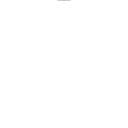B
Basecamp 2 - Create PDF, Word, Excel Documents
Basecamp 2 can be connected with Documentero to automatically generate professional documents from your project data. Whenever a new file, To-Do list, or calendar event is added in Basecamp 2, Documentero can create ready-to-share PDFs, Word documents, or Excel reports. This integration helps teams turn their ongoing project updates into consistent, formatted outputs without extra manual work.
Basecamp 2

Documentero
Triggers
Watch documents — Triggers when a new document is added or an existing document is updated in a project being watched.
Watch calendars — Triggers when a new calendar is added or an existing calendar is updated in a project being watched.
Watch calendar events — Triggers when a new calendar event is added or an existing calendar event is updated in a calendar being watched.
Watch To-Do lists — Triggers when a new To-Do list is added or an existing To-Do list is updated in a project being watched.
Watch To-Dos — Triggers when a new To-Do is added or an existing To-Do is updated in a project being watched.
Watch files — Triggers when a new file is added to a project being watched.
Watch events — Triggers when a new event is added to a project being watched.
Actions
Create Document - Generate Word, Excel or PDF Document based on data from Basecamp 2 using Document Template
Create Document and Send as Email Attachment - Generate Word, Excel or PDF Document based on data from Basecamp 2 using Document Template and sends it to the specified email as an attachment.
Use Cases
Automatically generate PDF reports from Basecamp 2 project updates
Create Word documents from Basecamp 2 calendar events
Export Basecamp 2 To-Do lists into Excel files with Documentero
Generate client-ready project summaries from Basecamp 2 data
Build formatted invoices from Basecamp 2 tracked tasks
Create project milestone documents from Basecamp 2 events
Export Basecamp 2 file uploads into standardized document templates
Generate meeting notes from Basecamp 2 calendar updates
Create weekly task reports from Basecamp 2 To-Dos
Export Basecamp 2 project activity logs into PDF archives
How you can use Basecamp 2 + Documentero
Project Status Reports
Generate weekly PDF reports from Basecamp 2 To-Do lists and completed tasks using Documentero templates.
Meeting Summaries
When a new calendar event is added in Basecamp 2, automatically create a meeting agenda document in Word format with Documentero.
Document Updates
Each time a new file is uploaded to a Basecamp 2 project, Documentero can produce a formatted version for client distribution.
Task Tracking Sheets
Export Basecamp 2 To-Dos into an Excel sheet generated by Documentero for easier progress tracking.
Project Archives
Automatically compile Basecamp 2 project events into a PDF archive generated by Documentero.
Setup Guides



Zapier Tutorial: Integrate Basecamp 2 with Documentero
- Create a new Zap in Zapier.
- Add Basecamp 2 to the zap and choose one of the triggers (Watch documents, Watch calendars, Watch calendar events). Connect your account and configure the trigger.
- Sign up to Documentero (or sign in). In Account Settings, copy your API key and create your first document template.
- In Zapier: Add Documentero as the next step and connect it using your API key.
- In your zap, configure Documentero by selecting the Generate Document action, picking your template, and mapping fields from the Basecamp 2 trigger.
- Test your zap and turn it on.
Make Tutorial: Integrate Basecamp 2 with Documentero
- Create a new scenario in Make.
- Add Basecamp 2 to the scenario and choose one of the triggers (Watch documents, Watch calendars, Watch calendar events). Connect your account and configure the trigger.
- Sign up to Documentero (or sign in). In Account Settings, copy your API key and create your first document template.
- In Make: Add Documentero as the next step and connect it using your API key.
- In your scenario, configure Documentero by selecting the Generate Document action, picking your template, and mapping fields from the Basecamp 2 trigger.
- Run or schedule your scenario and verify the output.
Power Automate Tutorial: Integrate Basecamp 2 with Documentero
- Create a new flow in Power Automate.
- Add Basecamp 2 to the flow and choose one of the triggers (Watch documents, Watch calendars, Watch calendar events). Connect your account and configure the trigger.
- Sign up to Documentero (or sign in). In Account Settings, copy your API key and create your first document template.
- In Power Automate: Add Documentero as the next step and connect it using your API key.
- In your flow, configure Documentero by selecting the Generate Document action, picking your template, and mapping fields from the Basecamp 2 trigger.
- Test and save your flow.