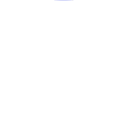B
Basecamp 3 - Create PDF, Word, Excel Documents
Basecamp 3 connects with Documentero to turn your project activity into ready-to-use documents. Whenever new projects, tasks, or messages are created in Basecamp, Documentero can automatically generate reports, summaries, or formatted files from templates. This helps teams keep consistent records in .docx, .pdf, or .xlsx without manual copying. The integration works through tools like Make, Zapier, or API connections.
Basecamp 3

Documentero
Triggers
Watch People — Triggers when a new person is created.
Watch Projects — Triggers when a new project is created.
Watch Comments — Triggers when a new comment is created, modified or trashed.
Watch Created To-Dos — Triggers when a to-do is created.
Watch Documents — Triggers when a new document is created.
Watch Messages — Triggers when a new message is: created, active, title updated, content updated, copied, inserted, archived, unarchived, trashed, untrashed or deleted.
Watch Posted Messages — Triggers when a new message is posted.
Watch To-Do Lists — Triggers when a new to-do list is created, modified or trashed.
Watch To-Dos — Triggers when a to-do is completed or uncompleted.
Watch Uploads — Triggers when a new file is uploaded.
Actions
Create Document - Generate Word, Excel or PDF Document based on data from Basecamp 3 using Document Template
Create Document and Send as Email Attachment - Generate Word, Excel or PDF Document based on data from Basecamp 3 using Document Template and sends it to the specified email as an attachment.
Use Cases
Automatically generate PDF project briefs from new Basecamp projects
Create a Word document of weekly completed to-dos from Basecamp
Export Basecamp comments into a formatted client-ready report
Generate an Excel sheet of all new team members added in Basecamp
Create a PDF archive of Basecamp messages for compliance records
Automatically generate project status reports from Basecamp updates
Export Basecamp uploaded files list into a structured Excel document
Create a Word file of Basecamp to-do lists for team handouts
Generate PDF meeting notes from Basecamp posted messages
Automatically create a project closure document when a Basecamp to-do list is completed
How you can use Basecamp 3 + Documentero
Project Reports
Generate a PDF report each time a new project is created in Basecamp 3.
Task Summaries
Automatically create a .docx file with completed to-dos and their details for weekly reviews.
Message Archives
Export Basecamp messages into a formatted document for client updates.
Team Directory
Build an updated .xlsx file listing all new people added to Basecamp 3.
File Logs
Create a document log in PDF whenever new uploads are added to a project.
Setup Guides



Zapier Tutorial: Integrate Basecamp 3 with Documentero
- Create a new Zap in Zapier.
- Add Basecamp 3 to the zap and choose one of the triggers (Watch People, Watch Projects, Watch Comments). Connect your account and configure the trigger.
- Sign up to Documentero (or sign in). In Account Settings, copy your API key and create your first document template.
- In Zapier: Add Documentero as the next step and connect it using your API key.
- In your zap, configure Documentero by selecting the Generate Document action, picking your template, and mapping fields from the Basecamp 3 trigger.
- Test your zap and turn it on.
Make Tutorial: Integrate Basecamp 3 with Documentero
- Create a new scenario in Make.
- Add Basecamp 3 to the scenario and choose one of the triggers (Watch People, Watch Projects, Watch Comments). Connect your account and configure the trigger.
- Sign up to Documentero (or sign in). In Account Settings, copy your API key and create your first document template.
- In Make: Add Documentero as the next step and connect it using your API key.
- In your scenario, configure Documentero by selecting the Generate Document action, picking your template, and mapping fields from the Basecamp 3 trigger.
- Run or schedule your scenario and verify the output.
Power Automate Tutorial: Integrate Basecamp 3 with Documentero
- Create a new flow in Power Automate.
- Add Basecamp 3 to the flow and choose one of the triggers (Watch People, Watch Projects, Watch Comments). Connect your account and configure the trigger.
- Sign up to Documentero (or sign in). In Account Settings, copy your API key and create your first document template.
- In Power Automate: Add Documentero as the next step and connect it using your API key.
- In your flow, configure Documentero by selecting the Generate Document action, picking your template, and mapping fields from the Basecamp 3 trigger.
- Test and save your flow.