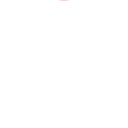B
Beamer - Create PDF, Word, Excel Documents
Beamer can be connected with Documentero to automatically create professional documents whenever a new update or announcement is published. Each Beamer post can trigger Documentero to generate a PDF, Word, or Excel file using your custom templates. This makes it easy to keep a record of product updates, share formatted release notes with clients, or distribute reports across teams.
Beamer

Documentero
Triggers
Watch Posts — Triggers when a new post is created.
Actions
Create Document - Generate Word, Excel or PDF Document based on data from Beamer using Document Template
Create Document and Send as Email Attachment - Generate Word, Excel or PDF Document based on data from Beamer using Document Template and sends it to the specified email as an attachment.
Use Cases
Automatically generate a PDF from new Beamer posts
Create branded Word documents with Beamer update details
Export Beamer changelog entries into Excel spreadsheets
Generate client-ready update reports from Beamer announcements
Produce internal documentation from Beamer newsfeed posts
Create downloadable product update files from Beamer content
Export Beamer release notes into formatted business documents
Generate Excel-based update trackers from Beamer activity
Create presentation-ready PDFs from Beamer feature launches
Automatically generate Word summaries of Beamer updates for stakeholders
How you can use Beamer + Documentero
Create Release Notes
Generate a PDF release note document every time a new Beamer post is published.
Internal Team Reports
Automatically create a Word report summarizing new Beamer posts for internal distribution.
Client Update Packages
Send clients a branded PDF file with the latest Beamer updates generated through Documentero.
Excel Log of Updates
Keep an Excel file updated with each new Beamer post for tracking and analysis.
Monthly Update Digest
Compile Beamer posts into a formatted document at the end of each month using Documentero templates.
Setup Guides


Zapier Tutorial: Integrate Beamer with Documentero
- Create a new Zap in Zapier.
- Add Beamer to the zap and choose one of the triggers (Watch Posts). Connect your account and configure the trigger.
- Sign up to Documentero (or sign in). In Account Settings, copy your API key and create your first document template.
- In Zapier: Add Documentero as the next step and connect it using your API key.
- In your zap, configure Documentero by selecting the Generate Document action, picking your template, and mapping fields from the Beamer trigger.
- Test your zap and turn it on.
Make Tutorial: Integrate Beamer with Documentero
- Create a new scenario in Make.
- Add Beamer to the scenario and choose one of the triggers (Watch Posts). Connect your account and configure the trigger.
- Sign up to Documentero (or sign in). In Account Settings, copy your API key and create your first document template.
- In Make: Add Documentero as the next step and connect it using your API key.
- In your scenario, configure Documentero by selecting the Generate Document action, picking your template, and mapping fields from the Beamer trigger.
- Run or schedule your scenario and verify the output.