B
Beds24 - Create PDF, Word, Excel Documents
Beds24 can be connected with Documentero to automatically create booking-related documents whenever new reservations are made. By using triggers from Beds24, you can generate confirmation letters, invoices, or guest reports in formats like PDF, DOCX, or XLSX. The integration works through API, Make, or Zapier, giving you flexible ways to keep guest communication and record-keeping up to date.
Beds24

Documentero
Triggers
Watch Bookings — Watches for bookings.
Actions
Create Document - Generate Word, Excel or PDF Document based on data from Beds24 using Document Template
Create Document and Send as Email Attachment - Generate Word, Excel or PDF Document based on data from Beds24 using Document Template and sends it to the specified email as an attachment.
Use Cases
Automatically generate PDF invoices from Beds24 bookings
Create DOCX booking confirmation letters from Beds24 reservations
Export Beds24 booking data into XLSX financial reports
Generate custom welcome packs from Beds24 guest details
Produce daily booking summaries in PDF from Beds24
Automatically create rental agreements from Beds24 reservations
Generate arrival instructions in DOCX from Beds24 guest information
Export Beds24 booking history into XLSX for accounting
Create cancellation letters in PDF when a Beds24 booking is canceled
Automatically generate monthly occupancy reports from Beds24 data
How you can use Beds24 + Documentero
Booking Confirmation Letters
Generate a personalized confirmation letter in PDF for each new booking made in Beds24.
Guest Invoices
Automatically create an invoice in DOCX or PDF format whenever a new reservation is confirmed.
Daily Booking Reports
Produce an XLSX report with all bookings received each day for internal tracking.
Custom Welcome Documents
Send guests a tailored welcome document with property details as soon as they book.
Financial Summaries
Generate monthly revenue summaries in XLSX format using Beds24 booking data.
Setup Guides


Zapier Tutorial: Integrate Beds24 with Documentero
- Create a new Zap in Zapier.
- Add Beds24 to the zap and choose one of the triggers (Watch Bookings). Connect your account and configure the trigger.
- Sign up to Documentero (or sign in). In Account Settings, copy your API key and create your first document template.
- In Zapier: Add Documentero as the next step and connect it using your API key.
- In your zap, configure Documentero by selecting the Generate Document action, picking your template, and mapping fields from the Beds24 trigger.
- Test your zap and turn it on.
Make Tutorial: Integrate Beds24 with Documentero
- Create a new scenario in Make.
- Add Beds24 to the scenario and choose one of the triggers (Watch Bookings). Connect your account and configure the trigger.
- Sign up to Documentero (or sign in). In Account Settings, copy your API key and create your first document template.
- In Make: Add Documentero as the next step and connect it using your API key.
- In your scenario, configure Documentero by selecting the Generate Document action, picking your template, and mapping fields from the Beds24 trigger.
- Run or schedule your scenario and verify the output.