B
Beeminder - Create PDF, Word, Excel Documents
Beeminder can connect with Documentero to turn your tracked datapoints into ready-to-use documents. Whenever a new datapoint is added or updated in Beeminder, Documentero can automatically generate reports, summaries, or progress charts in formats like PDF, DOCX, or XLSX. This makes it easy to keep a clear record of your goals and progress without manual formatting. The integration works through tools like Zapier, Make, n8n, or directly via API.
Beeminder

Documentero
Triggers
Watch Datapoints — Triggers when a new datapoint is created or updated.
Actions
Create Document - Generate Word, Excel or PDF Document based on data from Beeminder using Document Template
Create Document and Send as Email Attachment - Generate Word, Excel or PDF Document based on data from Beeminder using Document Template and sends it to the specified email as an attachment.
Use Cases
Automatically generate PDF progress reports from Beeminder datapoints
Create Excel spreadsheets from Beeminder goal updates
Export Beeminder goal history into a DOCX template
Build monthly performance documents from Beeminder data
Produce printable certificates when Beeminder goals are achieved
Generate daily habit tracking sheets from Beeminder updates
Create personalized progress summaries from Beeminder datapoints
Export Beeminder logs into formatted PDF files
Generate detailed charts in Excel from Beeminder goal data
Create custom reports for Beeminder accountability partners
How you can use Beeminder + Documentero
Weekly Progress Report
Generate a weekly PDF report from Beeminder datapoints to track goal progress.
Goal Completion Certificate
Automatically create a DOCX certificate when a Beeminder goal reaches a milestone.
Data Export to Excel
Send new datapoints into an XLSX template for detailed analysis.
Monthly Summary Document
Produce a monthly summary document that compiles all Beeminder activity.
Custom Goal Tracking Sheet
Fill out a custom tracking sheet in DOCX whenever a datapoint is updated.
Setup Guides



Zapier Tutorial: Integrate Beeminder with Documentero
- Create a new Zap in Zapier.
- Add Beeminder to the zap and choose one of the triggers (Watch Datapoints). Connect your account and configure the trigger.
- Sign up to Documentero (or sign in). In Account Settings, copy your API key and create your first document template.
- In Zapier: Add Documentero as the next step and connect it using your API key.
- In your zap, configure Documentero by selecting the Generate Document action, picking your template, and mapping fields from the Beeminder trigger.
- Test your zap and turn it on.
Make Tutorial: Integrate Beeminder with Documentero
- Create a new scenario in Make.
- Add Beeminder to the scenario and choose one of the triggers (Watch Datapoints). Connect your account and configure the trigger.
- Sign up to Documentero (or sign in). In Account Settings, copy your API key and create your first document template.
- In Make: Add Documentero as the next step and connect it using your API key.
- In your scenario, configure Documentero by selecting the Generate Document action, picking your template, and mapping fields from the Beeminder trigger.
- Run or schedule your scenario and verify the output.
n8n Tutorial: Integrate Beeminder with Documentero
- Create a new workflow in n8n.
- Add Beeminder to the workflow and choose one of the triggers (Watch Datapoints). Connect your account and configure the trigger.
- Sign up to Documentero (or sign in). In Account Settings, copy your API key and create your first document template.
- In n8n: Add Documentero as the next step and connect it using your API key.
- In your workflow, configure Documentero by selecting the Generate Document action, picking your template, and mapping fields from the Beeminder trigger.
- Execute (or activate) your workflow and verify the output.