B
BigMailer - Create PDF, Word, Excel Documents
BigMailer connects with Documentero to turn new contact data into ready-to-send files like PDFs, Word docs, or Excel sheets. When a new subscriber is added in BigMailer, their details can be used to instantly create personalized documents in Documentero. This makes it easy to keep records, prepare client reports, or generate attachments for email campaigns without manual work.

BigMailer

Documentero
Triggers
Watch New Contacts — Triggers when a new contact is created.
Actions
Create Document - Generate Word, Excel or PDF Document based on data from BigMailer using Document Template
Create Document and Send as Email Attachment - Generate Word, Excel or PDF Document based on data from BigMailer using Document Template and sends it to the specified email as an attachment.
Use Cases
Automatically generate PDF welcome letters from new BigMailer contacts
Create branded Word reports from BigMailer subscriber data
Export BigMailer contact lists into Excel with Documentero templates
Generate personalized onboarding documents when BigMailer adds a new lead
Create PDF brochures linked to BigMailer email campaigns
Automatically generate client summary reports from BigMailer signups
Create proposal documents using BigMailer contact details in Documentero
Generate Excel-based contact logs from BigMailer events
Create personalized membership certificates for new BigMailer contacts
Automatically generate branded invoices from BigMailer subscriber records
How you can use BigMailer + Documentero
Welcome Packets
Generate a personalized PDF welcome packet in Documentero whenever a new contact is added in BigMailer.
Client Reports
Create a Word report with contact details and campaign preferences each time BigMailer registers a new subscriber.
Email Attachments
Automatically prepare a custom brochure in Documentero and attach it to an onboarding email sent via BigMailer.
Data Exports
Generate Excel sheets with contact information collected in BigMailer for team review or archiving.
Agency Deliverables
Produce branded client summaries in PDF format from BigMailer contact data through Documentero.
Setup Guides




Zapier Tutorial: Integrate BigMailer with Documentero
- Create a new Zap in Zapier.
- Add BigMailer to the zap and choose one of the triggers (Watch New Contacts). Connect your account and configure the trigger.
- Sign up to Documentero (or sign in). In Account Settings, copy your API key and create your first document template.
- In Zapier: Add Documentero as the next step and connect it using your API key.
- In your zap, configure Documentero by selecting the Generate Document action, picking your template, and mapping fields from the BigMailer trigger.
- Test your zap and turn it on.
Make Tutorial: Integrate BigMailer with Documentero
- Create a new scenario in Make.
- Add BigMailer to the scenario and choose one of the triggers (Watch New Contacts). Connect your account and configure the trigger.
- Sign up to Documentero (or sign in). In Account Settings, copy your API key and create your first document template.
- In Make: Add Documentero as the next step and connect it using your API key.
- In your scenario, configure Documentero by selecting the Generate Document action, picking your template, and mapping fields from the BigMailer trigger.
- Run or schedule your scenario and verify the output.
n8n Tutorial: Integrate BigMailer with Documentero
- Create a new workflow in n8n.
- Add BigMailer to the workflow and choose one of the triggers (Watch New Contacts). Connect your account and configure the trigger.
- Sign up to Documentero (or sign in). In Account Settings, copy your API key and create your first document template.
- In n8n: Add Documentero as the next step and connect it using your API key.
- In your workflow, configure Documentero by selecting the Generate Document action, picking your template, and mapping fields from the BigMailer trigger.
- Execute (or activate) your workflow and verify the output.
Power Automate Tutorial: Integrate BigMailer with Documentero
- Create a new flow in Power Automate.
- Add BigMailer to the flow and choose one of the triggers (Watch New Contacts). Connect your account and configure the trigger.
- Sign up to Documentero (or sign in). In Account Settings, copy your API key and create your first document template.
- In Power Automate: Add Documentero as the next step and connect it using your API key.
- In your flow, configure Documentero by selecting the Generate Document action, picking your template, and mapping fields from the BigMailer trigger.
- Test and save your flow.