B
BigML - Create PDF, Word, Excel Documents
BigML connects with Documentero to turn machine learning results into ready-to-use documents. When BigML creates a new model, forecast, or analysis, Documentero can automatically generate reports in PDF, Word, or Excel formats. This makes it easier to share predictions, summaries, and insights with clients or teams without manual formatting. The integration works through APIs and automation tools like Zapier, Make, and n8n.
BigML

Documentero
Triggers
Watch Resources — Triggers when a new resource is created.
Actions
Create Document - Generate Word, Excel or PDF Document based on data from BigML using Document Template
Create Document and Send as Email Attachment - Generate Word, Excel or PDF Document based on data from BigML using Document Template and sends it to the specified email as an attachment.
Use Cases
Automatically generate PDF reports from BigML classification results
Create Excel dashboards with BigML regression predictions
Export BigML anomaly detection findings to Word documents
Generate client-ready documents from BigML time series forecasts
Produce formatted PDF summaries of BigML cluster analysis
Create Word templates filled with BigML topic modeling outputs
Export BigML model performance metrics into Excel files
Automatically generate audit reports from BigML resource creation
Create investor-ready reports with BigML predictive analytics
Generate structured PDF documents from BigML training datasets
How you can use BigML + Documentero
Forecast Reports
Generate PDF reports from BigML time series forecasts and send them to stakeholders.
Anomaly Detection Logs
Automatically create .docx files documenting detected anomalies for audit purposes.
Customer Insights
Export cluster analysis results into Excel sheets for marketing teams.
Topic Modeling Summaries
Produce formatted reports of topic modeling results for research presentations.
Model Documentation
Generate technical documentation for new BigML models directly in Word format.
Setup Guides



Zapier Tutorial: Integrate BigML with Documentero
- Create a new Zap in Zapier.
- Add BigML to the zap and choose one of the triggers (Watch Resources). Connect your account and configure the trigger.
- Sign up to Documentero (or sign in). In Account Settings, copy your API key and create your first document template.
- In Zapier: Add Documentero as the next step and connect it using your API key.
- In your zap, configure Documentero by selecting the Generate Document action, picking your template, and mapping fields from the BigML trigger.
- Test your zap and turn it on.
Make Tutorial: Integrate BigML with Documentero
- Create a new scenario in Make.
- Add BigML to the scenario and choose one of the triggers (Watch Resources). Connect your account and configure the trigger.
- Sign up to Documentero (or sign in). In Account Settings, copy your API key and create your first document template.
- In Make: Add Documentero as the next step and connect it using your API key.
- In your scenario, configure Documentero by selecting the Generate Document action, picking your template, and mapping fields from the BigML trigger.
- Run or schedule your scenario and verify the output.
n8n Tutorial: Integrate BigML with Documentero
- Create a new workflow in n8n.
- Add BigML to the workflow and choose one of the triggers (Watch Resources). Connect your account and configure the trigger.
- Sign up to Documentero (or sign in). In Account Settings, copy your API key and create your first document template.
- In n8n: Add Documentero as the next step and connect it using your API key.
- In your workflow, configure Documentero by selecting the Generate Document action, picking your template, and mapping fields from the BigML trigger.
- Execute (or activate) your workflow and verify the output.