B
Bitrix24 - Create PDF, Word, Excel Documents
Bitrix24 can connect with Documentero to automatically create professional documents whenever new records are added or updated in your CRM. You can generate contracts, invoices, reports, or proposals directly from Bitrix24 data without manual editing. The integration works through popular automation tools like Zapier, Make, n8n, Power Automate, or via API, giving teams flexible ways to keep their documents accurate and up to date.
Bitrix24

Documentero
Triggers
Watch Companies — Triggers when a company is created or modified.
Watch Contacts — Triggers when a contact is created or modified.
Watch Deals — Triggers when the specified event occurs on deals.
Watch Invoices — Triggers when the specified event occurs on invoices.
Watch Leads — Triggers when the specified event occurs on leads.
Watch Tasks — Triggers when the specified event occurs on tasks.
Actions
Create Document - Generate Word, Excel or PDF Document based on data from Bitrix24 using Document Template
Create Document and Send as Email Attachment - Generate Word, Excel or PDF Document based on data from Bitrix24 using Document Template and sends it to the specified email as an attachment.
Use Cases
Automatically generate PDF invoices from Bitrix24 invoice records
Create DOCX contracts from Bitrix24 deals
Export Bitrix24 leads into formatted PDF reports
Automatically create Excel reports from Bitrix24 task updates
Generate client proposal documents from Bitrix24 opportunities
Create company profile PDFs from Bitrix24 company entries
Export Bitrix24 contact details into branded DOCX templates
Automatically generate sales reports from Bitrix24 deal updates
Create project status reports from Bitrix24 task changes
Generate onboarding documents from new Bitrix24 lead entries
How you can use Bitrix24 + Documentero
Generate Sales Contracts
When a new deal is created in Bitrix24, Documentero can produce a ready-to-send sales contract in PDF or DOCX format.
Create Client Invoices
Each time an invoice is added or updated in Bitrix24, Documentero can automatically generate a branded invoice document.
Prepare Company Profiles
When a company record is created in Bitrix24, Documentero can generate a formatted company profile document for internal use.
Produce Contact Reports
Whenever a new contact is added in Bitrix24, Documentero can generate a detailed contact sheet in DOCX or PDF.
Generate Task Summaries
When tasks are updated in Bitrix24, Documentero can create task summary reports that can be shared with teams or clients.
Setup Guides




Zapier Tutorial: Integrate Bitrix24 with Documentero
- Create a new Zap in Zapier.
- Add Bitrix24 to the zap and choose one of the triggers (Watch Companies, Watch Contacts, Watch Deals). Connect your account and configure the trigger.
- Sign up to Documentero (or sign in). In Account Settings, copy your API key and create your first document template.
- In Zapier: Add Documentero as the next step and connect it using your API key.
- In your zap, configure Documentero by selecting the Generate Document action, picking your template, and mapping fields from the Bitrix24 trigger.
- Test your zap and turn it on.
Make Tutorial: Integrate Bitrix24 with Documentero
- Create a new scenario in Make.
- Add Bitrix24 to the scenario and choose one of the triggers (Watch Companies, Watch Contacts, Watch Deals). Connect your account and configure the trigger.
- Sign up to Documentero (or sign in). In Account Settings, copy your API key and create your first document template.
- In Make: Add Documentero as the next step and connect it using your API key.
- In your scenario, configure Documentero by selecting the Generate Document action, picking your template, and mapping fields from the Bitrix24 trigger.
- Run or schedule your scenario and verify the output.
n8n Tutorial: Integrate Bitrix24 with Documentero
- Create a new workflow in n8n.
- Add Bitrix24 to the workflow and choose one of the triggers (Watch Companies, Watch Contacts, Watch Deals). Connect your account and configure the trigger.
- Sign up to Documentero (or sign in). In Account Settings, copy your API key and create your first document template.
- In n8n: Add Documentero as the next step and connect it using your API key.
- In your workflow, configure Documentero by selecting the Generate Document action, picking your template, and mapping fields from the Bitrix24 trigger.
- Execute (or activate) your workflow and verify the output.
Power Automate Tutorial: Integrate Bitrix24 with Documentero
- Create a new flow in Power Automate.
- Add Bitrix24 to the flow and choose one of the triggers (Watch Companies, Watch Contacts, Watch Deals). Connect your account and configure the trigger.
- Sign up to Documentero (or sign in). In Account Settings, copy your API key and create your first document template.
- In Power Automate: Add Documentero as the next step and connect it using your API key.
- In your flow, configure Documentero by selecting the Generate Document action, picking your template, and mapping fields from the Bitrix24 trigger.
- Test and save your flow.