B
Box - Create PDF, Word, Excel Documents
Box can be connected with Documentero to automatically generate and store documents like contracts, reports, or invoices in your cloud folders. When new files are added or updated in Box, Documentero can use those triggers to create formatted .docx, .pdf, or .xlsx files from custom templates. This setup helps teams keep all generated documents organized and accessible in one place without manual uploads. Integration is possible through API or automation tools like Zapier, Make, n8n, and Power Automate.
Box

Documentero
Triggers
Watch Files — Triggers when a new file is added or an existing file is updated in a folder being watched.
New File Event — Triggers when selected actions occurs on a file.
New Folder Event — Triggers when selected actions occurs on a folder.
Actions
Create Document - Generate Word, Excel or PDF Document based on data from Box using Document Template
Create Document and Send as Email Attachment - Generate Word, Excel or PDF Document based on data from Box using Document Template and sends it to the specified email as an attachment.
Use Cases
Automatically generate PDF contracts from Box folder updates
Create formatted invoices from Box files using Documentero
Export project status reports to Box as Excel files
Generate HR onboarding documents from Box triggers
Create client proposals from Box file uploads
Automatically generate compliance reports and store in Box
Export sales summaries from Box data into Documentero templates
Generate shipping labels from Box order files
Create performance review documents from Box updates
Automatically generate training certificates and save in Box
How you can use Box + Documentero
Contract Generation
Automatically create a contract in PDF format with Documentero when a new client folder is added in Box.
Invoice Storage
Generate invoices in .docx or .pdf and save them directly into the correct Box folder for each customer.
Project Reports
When a project file is updated in Box, trigger Documentero to create a summary report in .xlsx format.
HR Documents
Create employee onboarding documents with Documentero and store them in Box under each employee’s folder.
Meeting Notes
Transform meeting notes uploaded to Box into a formatted PDF using Documentero templates.
Setup Guides




Zapier Tutorial: Integrate Box with Documentero
- Create a new Zap in Zapier.
- Add Box to the zap and choose one of the triggers (Watch Files, New File Event, New Folder Event). Connect your account and configure the trigger.
- Sign up to Documentero (or sign in). In Account Settings, copy your API key and create your first document template.
- In Zapier: Add Documentero as the next step and connect it using your API key.
- In your zap, configure Documentero by selecting the Generate Document action, picking your template, and mapping fields from the Box trigger.
- Test your zap and turn it on.
Make Tutorial: Integrate Box with Documentero
- Create a new scenario in Make.
- Add Box to the scenario and choose one of the triggers (Watch Files, New File Event, New Folder Event). Connect your account and configure the trigger.
- Sign up to Documentero (or sign in). In Account Settings, copy your API key and create your first document template.
- In Make: Add Documentero as the next step and connect it using your API key.
- In your scenario, configure Documentero by selecting the Generate Document action, picking your template, and mapping fields from the Box trigger.
- Run or schedule your scenario and verify the output.
n8n Tutorial: Integrate Box with Documentero
- Create a new workflow in n8n.
- Add Box to the workflow and choose one of the triggers (Watch Files, New File Event, New Folder Event). Connect your account and configure the trigger.
- Sign up to Documentero (or sign in). In Account Settings, copy your API key and create your first document template.
- In n8n: Add Documentero as the next step and connect it using your API key.
- In your workflow, configure Documentero by selecting the Generate Document action, picking your template, and mapping fields from the Box trigger.
- Execute (or activate) your workflow and verify the output.
Power Automate Tutorial: Integrate Box with Documentero
- Create a new flow in Power Automate.
- Add Box to the flow and choose one of the triggers (Watch Files, New File Event, New Folder Event). Connect your account and configure the trigger.
- Sign up to Documentero (or sign in). In Account Settings, copy your API key and create your first document template.
- In Power Automate: Add Documentero as the next step and connect it using your API key.
- In your flow, configure Documentero by selecting the Generate Document action, picking your template, and mapping fields from the Box trigger.
- Test and save your flow.