B
Breeze - Create PDF, Word, Excel Documents
Breeze connects with Documentero to turn project and task data into ready-to-use documents. When a new project or task is created in Breeze, the details can be sent directly to Documentero to generate reports, summaries, or spreadsheets. This makes it easy to keep track of project updates and share them in formats like .docx, .pdf, or .xlsx without manual editing.
Breeze

Documentero
Triggers
Watch New Projects — Watches for new created projects.
Watch New Tasks — Watches for new created tasks.
Actions
Create Document - Generate Word, Excel or PDF Document based on data from Breeze using Document Template
Create Document and Send as Email Attachment - Generate Word, Excel or PDF Document based on data from Breeze using Document Template and sends it to the specified email as an attachment.
Use Cases
Automatically generate project status reports from Breeze in PDF format
Create Excel spreadsheets of new Breeze tasks for team tracking
Export Breeze project details into a formatted Word document
Build client-ready PDF updates from Breeze project data
Generate onboarding documents when a new project is added in Breeze
Create task summary reports from Breeze in Excel
Export Breeze task assignments into a Word file for printing
Automatically generate progress reports from Breeze projects
Create PDF checklists from new Breeze tasks
Export Breeze project milestones into Excel for reporting
How you can use Breeze + Documentero
Project Kickoff Report
Automatically create a project kickoff document in PDF format whenever a new project starts in Breeze.
Task Assignment Sheet
Generate a .docx file listing new tasks and assigned team members as soon as tasks are created in Breeze.
Weekly Project Summary
Send new project data from Breeze to Documentero to build a weekly summary report in Excel.
Client Status Update
Use Breeze project details to create a client-friendly status update document in PDF.
Task Progress Tracker
Export new Breeze tasks into a formatted .xlsx tracker for easier monitoring.
Setup Guides


Zapier Tutorial: Integrate Breeze with Documentero
- Create a new Zap in Zapier.
- Add Breeze to the zap and choose one of the triggers (Watch New Projects, Watch New Tasks). Connect your account and configure the trigger.
- Sign up to Documentero (or sign in). In Account Settings, copy your API key and create your first document template.
- In Zapier: Add Documentero as the next step and connect it using your API key.
- In your zap, configure Documentero by selecting the Generate Document action, picking your template, and mapping fields from the Breeze trigger.
- Test your zap and turn it on.
Make Tutorial: Integrate Breeze with Documentero
- Create a new scenario in Make.
- Add Breeze to the scenario and choose one of the triggers (Watch New Projects, Watch New Tasks). Connect your account and configure the trigger.
- Sign up to Documentero (or sign in). In Account Settings, copy your API key and create your first document template.
- In Make: Add Documentero as the next step and connect it using your API key.
- In your scenario, configure Documentero by selecting the Generate Document action, picking your template, and mapping fields from the Breeze trigger.
- Run or schedule your scenario and verify the output.