C
Calendly - Create PDF, Word, Excel Documents
Calendly connects with Documentero to automatically generate professional documents whenever new meetings are scheduled or canceled. With this integration, you can create confirmations, agendas, or reports in .docx, .pdf, or .xlsx formats directly from your Calendly events. It helps teams keep consistent records and share event details in ready-to-use templates without manual editing.
Calendly

Documentero
Triggers
Watch Events — Triggers when an event is created or canceled.
Actions
Create Document - Generate Word, Excel or PDF Document based on data from Calendly using Document Template
Create Document and Send as Email Attachment - Generate Word, Excel or PDF Document based on data from Calendly using Document Template and sends it to the specified email as an attachment.
Use Cases
Automatically generate PDF meeting confirmations from Calendly bookings
Create Word cancellation notices when a Calendly event is canceled
Export Calendly events into Excel for team scheduling reports
Generate client agenda documents from Calendly event details
Create branded appointment letters from Calendly bookings
Automatically generate follow-up documents after Calendly meetings
Export Calendly event data into PDF summaries for clients
Create customized onboarding documents from Calendly consultations
Automatically generate internal meeting notes from Calendly events
Export canceled Calendly events into Excel logs for record keeping
How you can use Calendly + Documentero
Meeting Confirmation Letters
Generate a PDF confirmation letter every time a new Calendly meeting is booked.
Event Cancellation Notices
Automatically create a cancellation notice in Word format when a scheduled event is canceled.
Client Agenda Sheets
Produce a customized agenda document for clients based on their scheduled meeting details.
Internal Scheduling Reports
Export all upcoming Calendly events into an Excel report for team review.
Follow-Up Documentation
Prepare post-meeting documents using event details captured from Calendly.
Setup Guides




Zapier Tutorial: Integrate Calendly with Documentero
- Create a new Zap in Zapier.
- Add Calendly to the zap and choose one of the triggers (Watch Events). Connect your account and configure the trigger.
- Sign up to Documentero (or sign in). In Account Settings, copy your API key and create your first document template.
- In Zapier: Add Documentero as the next step and connect it using your API key.
- In your zap, configure Documentero by selecting the Generate Document action, picking your template, and mapping fields from the Calendly trigger.
- Test your zap and turn it on.
Make Tutorial: Integrate Calendly with Documentero
- Create a new scenario in Make.
- Add Calendly to the scenario and choose one of the triggers (Watch Events). Connect your account and configure the trigger.
- Sign up to Documentero (or sign in). In Account Settings, copy your API key and create your first document template.
- In Make: Add Documentero as the next step and connect it using your API key.
- In your scenario, configure Documentero by selecting the Generate Document action, picking your template, and mapping fields from the Calendly trigger.
- Run or schedule your scenario and verify the output.
n8n Tutorial: Integrate Calendly with Documentero
- Create a new workflow in n8n.
- Add Calendly to the workflow and choose one of the triggers (Watch Events). Connect your account and configure the trigger.
- Sign up to Documentero (or sign in). In Account Settings, copy your API key and create your first document template.
- In n8n: Add Documentero as the next step and connect it using your API key.
- In your workflow, configure Documentero by selecting the Generate Document action, picking your template, and mapping fields from the Calendly trigger.
- Execute (or activate) your workflow and verify the output.
Power Automate Tutorial: Integrate Calendly with Documentero
- Create a new flow in Power Automate.
- Add Calendly to the flow and choose one of the triggers (Watch Events). Connect your account and configure the trigger.
- Sign up to Documentero (or sign in). In Account Settings, copy your API key and create your first document template.
- In Power Automate: Add Documentero as the next step and connect it using your API key.
- In your flow, configure Documentero by selecting the Generate Document action, picking your template, and mapping fields from the Calendly trigger.
- Test and save your flow.