C
Callingly - Create PDF, Word, Excel Documents
Callingly connects with Documentero so you can turn call data and lead updates into ready-to-use documents. When a call is completed or a lead is updated, the details can be sent to Documentero to create reports, summaries, or follow-up files. This helps sales teams keep accurate records and generate professional documents without extra manual work.
Callingly

Documentero
Triggers
Watch Call Completions — Watches for any completed calls
Watch Leads — Watches for any time a lead is updated
Actions
Create Document - Generate Word, Excel or PDF Document based on data from Callingly using Document Template
Create Document and Send as Email Attachment - Generate Word, Excel or PDF Document based on data from Callingly using Document Template and sends it to the specified email as an attachment.
Use Cases
Automatically generate PDF call reports from Callingly call completions
Create Word documents with updated lead information from Callingly
Export Callingly call data into Excel spreadsheets for sales tracking
Generate personalized client letters after each Callingly call
Produce weekly sales reports from Callingly activity using Documentero
Automatically create lead status update reports from Callingly events
Export Callingly call outcomes into structured PDF files
Generate Excel logs of daily lead updates from Callingly
Create professional call summary documents from Callingly data
Automatically generate follow-up documents after Callingly lead updates
How you can use Callingly + Documentero
Call Summary Reports
Generate a PDF report in Documentero every time a Callingly call is completed, including call duration and outcome.
Lead Update Records
Create a Word document whenever a lead is updated in Callingly, capturing the latest details for your CRM files.
Sales Team Performance Logs
Automatically produce an Excel sheet from Documentero with daily completed call data from Callingly.
Client Follow-Up Letters
Generate a personalized follow-up letter in .docx format after each successful call completion.
Weekly Activity Reports
Compile all call completions from Callingly into a weekly PDF report using Documentero templates.
Setup Guides


Zapier Tutorial: Integrate Callingly with Documentero
- Create a new Zap in Zapier.
- Add Callingly to the zap and choose one of the triggers (Watch Call Completions, Watch Leads). Connect your account and configure the trigger.
- Sign up to Documentero (or sign in). In Account Settings, copy your API key and create your first document template.
- In Zapier: Add Documentero as the next step and connect it using your API key.
- In your zap, configure Documentero by selecting the Generate Document action, picking your template, and mapping fields from the Callingly trigger.
- Test your zap and turn it on.
Make Tutorial: Integrate Callingly with Documentero
- Create a new scenario in Make.
- Add Callingly to the scenario and choose one of the triggers (Watch Call Completions, Watch Leads). Connect your account and configure the trigger.
- Sign up to Documentero (or sign in). In Account Settings, copy your API key and create your first document template.
- In Make: Add Documentero as the next step and connect it using your API key.
- In your scenario, configure Documentero by selecting the Generate Document action, picking your template, and mapping fields from the Callingly trigger.
- Run or schedule your scenario and verify the output.