C
Capsule CRM - Create PDF, Word, Excel Documents
Capsule CRM connects with Documentero to turn your customer and sales data into ready-to-use documents. You can generate proposals, contracts, reports, or invoices directly from Capsule CRM updates. With triggers for new cases, opportunities, tasks, and parties, Documentero can instantly create professional files in .docx, .pdf, or .xlsx formats. This integration helps teams cut down on manual document work and keep client records up to date.
Capsule CRM

Documentero
Triggers
Watch new Cases — Checks if a new case was created.
Watch new Opportunities — Checks if a new opportunity was created.
Watch new Tasks — Checks if a new task was created.
Watch new Parties — Checks if a new party was created.
Watch Projects — Triggers when a case is created, updated or deleted.
Watch Opportunities — Triggers when an opportunity is created, updated or deleted.
Watch Parties — Triggers when a party is created, updated or deleted.
Watch Tasks — Triggers when a task is created, updated or deleted.
Actions
Create Document - Generate Word, Excel or PDF Document based on data from Capsule CRM using Document Template
Create Document and Send as Email Attachment - Generate Word, Excel or PDF Document based on data from Capsule CRM using Document Template and sends it to the specified email as an attachment.
Use Cases
Automatically generate sales contracts from Capsule CRM opportunities
Create PDF client onboarding forms from new Capsule CRM parties
Export Excel reports of Capsule CRM tasks for weekly team meetings
Build case documentation in Word format when a new Capsule CRM case is created
Generate updated project reports when Capsule CRM projects are modified
Produce invoices in PDF format from Capsule CRM opportunity data
Create detailed client history documents from Capsule CRM party records
Automatically generate performance dashboards in Excel from Capsule CRM task updates
Export Capsule CRM opportunity pipeline into a formatted PDF report
Create Word templates for Capsule CRM case follow-up notes
How you can use Capsule CRM + Documentero
Client Proposals
Generate a proposal document whenever a new opportunity is added in Capsule CRM.
Case Summaries
Automatically create a PDF case summary when a new case is opened in Capsule CRM.
Task Reports
Export a weekly task report in Excel format using data from Capsule CRM tasks.
Party Profiles
Produce a client profile document whenever a new party is created in Capsule CRM.
Opportunity Updates
Generate updated contracts when opportunities in Capsule CRM are moved to a new stage.
Setup Guides




Zapier Tutorial: Integrate Capsule CRM with Documentero
- Create a new Zap in Zapier.
- Add Capsule CRM to the zap and choose one of the triggers (Watch new Cases, Watch new Opportunities, Watch new Tasks). Connect your account and configure the trigger.
- Sign up to Documentero (or sign in). In Account Settings, copy your API key and create your first document template.
- In Zapier: Add Documentero as the next step and connect it using your API key.
- In your zap, configure Documentero by selecting the Generate Document action, picking your template, and mapping fields from the Capsule CRM trigger.
- Test your zap and turn it on.
Make Tutorial: Integrate Capsule CRM with Documentero
- Create a new scenario in Make.
- Add Capsule CRM to the scenario and choose one of the triggers (Watch new Cases, Watch new Opportunities, Watch new Tasks). Connect your account and configure the trigger.
- Sign up to Documentero (or sign in). In Account Settings, copy your API key and create your first document template.
- In Make: Add Documentero as the next step and connect it using your API key.
- In your scenario, configure Documentero by selecting the Generate Document action, picking your template, and mapping fields from the Capsule CRM trigger.
- Run or schedule your scenario and verify the output.
n8n Tutorial: Integrate Capsule CRM with Documentero
- Create a new workflow in n8n.
- Add Capsule CRM to the workflow and choose one of the triggers (Watch new Cases, Watch new Opportunities, Watch new Tasks). Connect your account and configure the trigger.
- Sign up to Documentero (or sign in). In Account Settings, copy your API key and create your first document template.
- In n8n: Add Documentero as the next step and connect it using your API key.
- In your workflow, configure Documentero by selecting the Generate Document action, picking your template, and mapping fields from the Capsule CRM trigger.
- Execute (or activate) your workflow and verify the output.
Power Automate Tutorial: Integrate Capsule CRM with Documentero
- Create a new flow in Power Automate.
- Add Capsule CRM to the flow and choose one of the triggers (Watch new Cases, Watch new Opportunities, Watch new Tasks). Connect your account and configure the trigger.
- Sign up to Documentero (or sign in). In Account Settings, copy your API key and create your first document template.
- In Power Automate: Add Documentero as the next step and connect it using your API key.
- In your flow, configure Documentero by selecting the Generate Document action, picking your template, and mapping fields from the Capsule CRM trigger.
- Test and save your flow.