C
Celoxis - Create PDF, Word, Excel Documents
Celoxis connects with Documentero to turn project task data into ready-to-use documents. When a new task is created or updated in Celoxis, Documentero can instantly generate files like reports, task sheets, or progress summaries. This makes it easy to keep stakeholders updated with clear, formatted documents without manual work. The integration works through API, Make, Zapier, or Power Automate for flexible automation.
Celoxis

Documentero
Triggers
Watch New Task — Watches for new created tasks.
Watch Task Update — Watches for new updated tasks.
Actions
Create Document - Generate Word, Excel or PDF Document based on data from Celoxis using Document Template
Create Document and Send as Email Attachment - Generate Word, Excel or PDF Document based on data from Celoxis using Document Template and sends it to the specified email as an attachment.
Use Cases
Automatically generate PDF task reports from Celoxis updates
Create Excel task trackers from Celoxis project data
Export Celoxis task changes into formatted Word documents
Build client-ready progress reports from Celoxis task updates
Generate weekly performance summaries from Celoxis tasks
Create task assignment sheets in PDF from Celoxis data
Export Celoxis milestones into Excel reports using Documentero
Automatically generate project update documents from Celoxis
Create audit-ready task logs from Celoxis updates
Generate formatted task completion certificates from Celoxis
How you can use Celoxis + Documentero
Task Brief Reports
Generate a task brief document in Word or PDF whenever a new task is created in Celoxis.
Task Update Log
Automatically create a PDF log of task updates to share with team members.
Project Task Export
Export selected Celoxis tasks into an Excel sheet using Documentero templates.
Stakeholder Updates
Send a formatted report to stakeholders each time key task fields are updated in Celoxis.
Weekly Task Summary
Compile new tasks from Celoxis into a weekly summary document for project managers.
Setup Guides



Zapier Tutorial: Integrate Celoxis with Documentero
- Create a new Zap in Zapier.
- Add Celoxis to the zap and choose one of the triggers (Watch New Task, Watch Task Update). Connect your account and configure the trigger.
- Sign up to Documentero (or sign in). In Account Settings, copy your API key and create your first document template.
- In Zapier: Add Documentero as the next step and connect it using your API key.
- In your zap, configure Documentero by selecting the Generate Document action, picking your template, and mapping fields from the Celoxis trigger.
- Test your zap and turn it on.
Make Tutorial: Integrate Celoxis with Documentero
- Create a new scenario in Make.
- Add Celoxis to the scenario and choose one of the triggers (Watch New Task, Watch Task Update). Connect your account and configure the trigger.
- Sign up to Documentero (or sign in). In Account Settings, copy your API key and create your first document template.
- In Make: Add Documentero as the next step and connect it using your API key.
- In your scenario, configure Documentero by selecting the Generate Document action, picking your template, and mapping fields from the Celoxis trigger.
- Run or schedule your scenario and verify the output.
Power Automate Tutorial: Integrate Celoxis with Documentero
- Create a new flow in Power Automate.
- Add Celoxis to the flow and choose one of the triggers (Watch New Task, Watch Task Update). Connect your account and configure the trigger.
- Sign up to Documentero (or sign in). In Account Settings, copy your API key and create your first document template.
- In Power Automate: Add Documentero as the next step and connect it using your API key.
- In your flow, configure Documentero by selecting the Generate Document action, picking your template, and mapping fields from the Celoxis trigger.
- Test and save your flow.