C
Channels - Create PDF, Word, Excel Documents
Channels can be connected with Documentero to generate documents whenever a new call event is detected. By tracking incoming call status, users can automatically create call logs, reports, or follow-up documents in .docx, .pdf, or .xlsx formats. The integration can be set up through API, Make, or Zapier, making it easy to link call data with custom templates in Documentero.
Channels

Documentero
Triggers
Watch Incoming Call Status — Triggers to watch incoming call status.
Actions
Create Document - Generate Word, Excel or PDF Document based on data from Channels using Document Template
Create Document and Send as Email Attachment - Generate Word, Excel or PDF Document based on data from Channels using Document Template and sends it to the specified email as an attachment.
Use Cases
Automatically generate PDF call summaries from Channels incoming calls
Create Word documents for customer support tickets triggered by call events
Export caller details into Excel sheets using Documentero templates
Build daily call activity reports in PDF format based on incoming call status
Generate client follow-up letters in Word when a call is received
Produce Excel call tracking sheets from Channels data
Create formatted call logs in PDF for team reporting
Automatically generate Word-based service reports after customer calls
Export incoming call details into structured Excel reports
Create professional PDF summaries of customer interactions from call data
How you can use Channels + Documentero
Call Log Report
Generate a PDF report of each incoming call with caller details and time stamps.
Customer Follow-up Sheet
Create an Excel file listing customers who called in, ready for follow-up actions.
Support Ticket Document
Automatically produce a Word document ticket from each incoming call for the support team.
Daily Call Summary
Generate a daily PDF summary of all calls received for management review.
Client Interaction Record
Create a document template that captures client call notes for CRM records.
Setup Guides


Zapier Tutorial: Integrate Channels with Documentero
- Create a new Zap in Zapier.
- Add Channels to the zap and choose one of the triggers (Watch Incoming Call Status). Connect your account and configure the trigger.
- Sign up to Documentero (or sign in). In Account Settings, copy your API key and create your first document template.
- In Zapier: Add Documentero as the next step and connect it using your API key.
- In your zap, configure Documentero by selecting the Generate Document action, picking your template, and mapping fields from the Channels trigger.
- Test your zap and turn it on.
Make Tutorial: Integrate Channels with Documentero
- Create a new scenario in Make.
- Add Channels to the scenario and choose one of the triggers (Watch Incoming Call Status). Connect your account and configure the trigger.
- Sign up to Documentero (or sign in). In Account Settings, copy your API key and create your first document template.
- In Make: Add Documentero as the next step and connect it using your API key.
- In your scenario, configure Documentero by selecting the Generate Document action, picking your template, and mapping fields from the Channels trigger.
- Run or schedule your scenario and verify the output.