C
Chargebee - Create PDF, Word, Excel Documents
Chargebee connects with Documentero to automatically turn customer, subscription, and invoice data into ready-to-use documents. When a new customer or subscription is created in Chargebee, Documentero can generate personalized contracts, invoices, or reports in .docx, .pdf, or .xlsx formats. This integration helps teams save time by creating accurate documents directly from Chargebee events without manual data entry.
Chargebee

Documentero
Triggers
Watch Customers — Triggers when a new customer is created.
Watch Invoices — Triggers when a new invoice is created.
Watch Subscriptions — Triggers when a new subscription is created.
Watch Events — Triggers when a new event occurs.
Actions
Create Document - Generate Word, Excel or PDF Document based on data from Chargebee using Document Template
Create Document and Send as Email Attachment - Generate Word, Excel or PDF Document based on data from Chargebee using Document Template and sends it to the specified email as an attachment.
Use Cases
Automatically generate PDF invoices from Chargebee data
Create customer onboarding documents when a new Chargebee customer is added
Export Chargebee subscription details into a DOCX contract
Generate XLSX reports from Chargebee invoice events
Build personalized renewal letters when a subscription is updated in Chargebee
Create compliance-ready audit reports from Chargebee events
Automatically prepare customer account summaries from Chargebee
Generate payment reminder letters from Chargebee invoice triggers
Create detailed financial reports in Excel from Chargebee billing data
Export Chargebee customer profiles into formatted PDF documents
How you can use Chargebee + Documentero
Customer Agreements
Generate a welcome letter or contract in PDF whenever a new customer is added in Chargebee.
Invoice Records
Create a professional invoice document in DOCX format each time a new invoice is issued in Chargebee.
Subscription Summaries
Build a subscription summary report in XLSX when a new subscription starts in Chargebee.
Event Reports
Produce a PDF log of important Chargebee events for compliance and auditing purposes.
Monthly Customer Statements
Automatically prepare a monthly statement document for each customer using Chargebee billing data.
Setup Guides



Zapier Tutorial: Integrate Chargebee with Documentero
- Create a new Zap in Zapier.
- Add Chargebee to the zap and choose one of the triggers (Watch Customers, Watch Invoices, Watch Subscriptions). Connect your account and configure the trigger.
- Sign up to Documentero (or sign in). In Account Settings, copy your API key and create your first document template.
- In Zapier: Add Documentero as the next step and connect it using your API key.
- In your zap, configure Documentero by selecting the Generate Document action, picking your template, and mapping fields from the Chargebee trigger.
- Test your zap and turn it on.
Make Tutorial: Integrate Chargebee with Documentero
- Create a new scenario in Make.
- Add Chargebee to the scenario and choose one of the triggers (Watch Customers, Watch Invoices, Watch Subscriptions). Connect your account and configure the trigger.
- Sign up to Documentero (or sign in). In Account Settings, copy your API key and create your first document template.
- In Make: Add Documentero as the next step and connect it using your API key.
- In your scenario, configure Documentero by selecting the Generate Document action, picking your template, and mapping fields from the Chargebee trigger.
- Run or schedule your scenario and verify the output.
n8n Tutorial: Integrate Chargebee with Documentero
- Create a new workflow in n8n.
- Add Chargebee to the workflow and choose one of the triggers (Watch Customers, Watch Invoices, Watch Subscriptions). Connect your account and configure the trigger.
- Sign up to Documentero (or sign in). In Account Settings, copy your API key and create your first document template.
- In n8n: Add Documentero as the next step and connect it using your API key.
- In your workflow, configure Documentero by selecting the Generate Document action, picking your template, and mapping fields from the Chargebee trigger.
- Execute (or activate) your workflow and verify the output.