C
ChargeOver - Create PDF, Word, Excel Documents
ChargeOver connects with Documentero to turn billing and subscription events into ready-to-use documents. Businesses can generate invoices, receipts, or customer reports in .docx, .pdf, or .xlsx formats directly from ChargeOver data. This saves time on manual document creation and keeps all subscription records consistent and professional.
ChargeOver

Documentero
Triggers
Watch Cancelled Subscriptions — Triggers when a subscription is cancelled.
Watch New Contacts — Triggers when a new contact is created.
Watch New Customers — Triggers when a new customer is created.
Watch New Subscriptions — Triggers when a new subscription is created.
Watch New Transactions — Triggers when a new transaction is created.
Watch Transaction Status — Triggers when a transaction status changes.
Watch Updated Customers — Triggers when a customer is updated.
Actions
Create Document - Generate Word, Excel or PDF Document based on data from ChargeOver using Document Template
Create Document and Send as Email Attachment - Generate Word, Excel or PDF Document based on data from ChargeOver using Document Template and sends it to the specified email as an attachment.
Use Cases
Automatically generate PDF invoices from ChargeOver subscriptions
Create Word cancellation notices when a subscription ends
Export Excel transaction reports from ChargeOver payments
Generate customer onboarding documents from new ChargeOver contacts
Produce monthly billing summaries in PDF from ChargeOver data
Create detailed customer update reports from ChargeOver changes
Automatically generate payment receipts in PDF from ChargeOver transactions
Export subscription activity logs to Excel using ChargeOver and Documentero
Create personalized welcome letters from new ChargeOver customers
Generate account status reports when ChargeOver transaction status changes
How you can use ChargeOver + Documentero
Generate invoices from new subscriptions
When a new subscription is created in ChargeOver, Documentero automatically produces a branded invoice in PDF format.
Create cancellation letters
Each time a subscription is cancelled, a cancellation notice is generated as a Word document for record-keeping or customer communication.
Produce customer onboarding packets
When a new customer is added in ChargeOver, Documentero creates a welcome packet with account details in PDF.
Export transaction summaries
Every new transaction can trigger Documentero to generate an Excel report summarizing payment details.
Update customer profiles
When customer information is updated in ChargeOver, Documentero creates a refreshed profile document for internal use.
Setup Guides



Zapier Tutorial: Integrate ChargeOver with Documentero
- Create a new Zap in Zapier.
- Add ChargeOver to the zap and choose one of the triggers (Watch Cancelled Subscriptions, Watch New Contacts, Watch New Customers). Connect your account and configure the trigger.
- Sign up to Documentero (or sign in). In Account Settings, copy your API key and create your first document template.
- In Zapier: Add Documentero as the next step and connect it using your API key.
- In your zap, configure Documentero by selecting the Generate Document action, picking your template, and mapping fields from the ChargeOver trigger.
- Test your zap and turn it on.
Make Tutorial: Integrate ChargeOver with Documentero
- Create a new scenario in Make.
- Add ChargeOver to the scenario and choose one of the triggers (Watch Cancelled Subscriptions, Watch New Contacts, Watch New Customers). Connect your account and configure the trigger.
- Sign up to Documentero (or sign in). In Account Settings, copy your API key and create your first document template.
- In Make: Add Documentero as the next step and connect it using your API key.
- In your scenario, configure Documentero by selecting the Generate Document action, picking your template, and mapping fields from the ChargeOver trigger.
- Run or schedule your scenario and verify the output.
n8n Tutorial: Integrate ChargeOver with Documentero
- Create a new workflow in n8n.
- Add ChargeOver to the workflow and choose one of the triggers (Watch Cancelled Subscriptions, Watch New Contacts, Watch New Customers). Connect your account and configure the trigger.
- Sign up to Documentero (or sign in). In Account Settings, copy your API key and create your first document template.
- In n8n: Add Documentero as the next step and connect it using your API key.
- In your workflow, configure Documentero by selecting the Generate Document action, picking your template, and mapping fields from the ChargeOver trigger.
- Execute (or activate) your workflow and verify the output.