C
Chatra - Create PDF, Word, Excel Documents
Chatra can connect with Documentero to turn customer conversations into ready-to-use documents. Every time a new chat, message, or finished conversation is recorded, the details can be sent to Documentero to generate files like reports, summaries, or follow-up notes. This makes it easier for teams to keep track of customer interactions in a structured format without copying information manually.
Chatra

Documentero
Triggers
Watch Conversation — Triggers when a new conversation is started by a visitor or an agent.
Watch Finished Conversation — Triggers when a conversation ends.
Watch Message in Conversation — Triggers when a new message is sent in a conversation by a visitor or an agent.
Actions
Create Document - Generate Word, Excel or PDF Document based on data from Chatra using Document Template
Create Document and Send as Email Attachment - Generate Word, Excel or PDF Document based on data from Chatra using Document Template and sends it to the specified email as an attachment.
Use Cases
Automatically generate PDF reports from finished Chatra conversations
Create detailed conversation logs in DOCX format from Chatra messages
Export daily Chatra activity into an Excel file with Documentero
Generate customer follow-up letters from Chatra chat transcripts
Create structured support case documents from Chatra conversations
Automatically generate agent performance summaries from Chatra data
Export Chatra conversation history into a printable PDF file
Create meeting notes in DOCX from Chatra pre-sales chats
Generate complaint resolution documents from Chatra support chats
Automatically create customer communication records from Chatra messages
How you can use Chatra + Documentero
Conversation Summary Reports
Generate a PDF summary of every finished conversation in Chatra using Documentero templates.
Customer Support Logs
Automatically create a .docx log of all messages exchanged during a conversation for record-keeping.
Daily Chat Activity Report
Compile all new conversations from Chatra into a single .xlsx file each day.
Client Follow-Up Notes
Send conversation highlights to Documentero to generate a ready-to-share follow-up document.
Agent Performance Records
Create structured reports of agent conversations in PDF format for internal reviews.
Setup Guides



Zapier Tutorial: Integrate Chatra with Documentero
- Create a new Zap in Zapier.
- Add Chatra to the zap and choose one of the triggers (Watch Conversation, Watch Finished Conversation, Watch Message in Conversation). Connect your account and configure the trigger.
- Sign up to Documentero (or sign in). In Account Settings, copy your API key and create your first document template.
- In Zapier: Add Documentero as the next step and connect it using your API key.
- In your zap, configure Documentero by selecting the Generate Document action, picking your template, and mapping fields from the Chatra trigger.
- Test your zap and turn it on.
Make Tutorial: Integrate Chatra with Documentero
- Create a new scenario in Make.
- Add Chatra to the scenario and choose one of the triggers (Watch Conversation, Watch Finished Conversation, Watch Message in Conversation). Connect your account and configure the trigger.
- Sign up to Documentero (or sign in). In Account Settings, copy your API key and create your first document template.
- In Make: Add Documentero as the next step and connect it using your API key.
- In your scenario, configure Documentero by selecting the Generate Document action, picking your template, and mapping fields from the Chatra trigger.
- Run or schedule your scenario and verify the output.
n8n Tutorial: Integrate Chatra with Documentero
- Create a new workflow in n8n.
- Add Chatra to the workflow and choose one of the triggers (Watch Conversation, Watch Finished Conversation, Watch Message in Conversation). Connect your account and configure the trigger.
- Sign up to Documentero (or sign in). In Account Settings, copy your API key and create your first document template.
- In n8n: Add Documentero as the next step and connect it using your API key.
- In your workflow, configure Documentero by selecting the Generate Document action, picking your template, and mapping fields from the Chatra trigger.
- Execute (or activate) your workflow and verify the output.