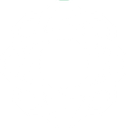C
Clearbit - Create PDF, Word, Excel Documents
Clearbit connects with Documentero to turn live company and contact data into ready-to-use documents. When Clearbit updates a person or company record, Documentero can instantly create reports, proposals, or spreadsheets based on your templates. This makes it easy to keep client-facing files accurate and up to date without manual editing.
Clearbit

Documentero
Triggers
Watch Changes — Triggers when a person you are subscribed to is updated.
Actions
Create Document - Generate Word, Excel or PDF Document based on data from Clearbit using Document Template
Create Document and Send as Email Attachment - Generate Word, Excel or PDF Document based on data from Clearbit using Document Template and sends it to the specified email as an attachment.
Use Cases
Automatically generate PDF reports from Clearbit company updates
Create Word proposals with Clearbit contact details
Export Clearbit lead data into Excel templates
Build investor update documents with Clearbit firmographics
Produce onboarding packets using Clearbit customer profiles
Generate account review reports from Clearbit updates
Create sales pitch decks with Clearbit company insights
Export Clearbit prospect lists into formatted spreadsheets
Automatically generate compliance forms from Clearbit data
Create internal team briefs with Clearbit contact changes
How you can use Clearbit + Documentero
Client Profile Reports
Generate a PDF profile report whenever Clearbit updates a client’s company information.
Sales Proposal Drafts
Create a .docx sales proposal that automatically pulls in the latest contact and company data from Clearbit.
Marketing Lists
Build an .xlsx marketing list with updated leads each time Clearbit records change.
Account Update Notices
Send a formatted PDF notice to your team when Clearbit shows changes in a client’s details.
Custom Data Sheets
Export Clearbit data into a branded spreadsheet template for internal analysis.
Setup Guides




Zapier Tutorial: Integrate Clearbit with Documentero
- Create a new Zap in Zapier.
- Add Clearbit to the zap and choose one of the triggers (Watch Changes). Connect your account and configure the trigger.
- Sign up to Documentero (or sign in). In Account Settings, copy your API key and create your first document template.
- In Zapier: Add Documentero as the next step and connect it using your API key.
- In your zap, configure Documentero by selecting the Generate Document action, picking your template, and mapping fields from the Clearbit trigger.
- Test your zap and turn it on.
Make Tutorial: Integrate Clearbit with Documentero
- Create a new scenario in Make.
- Add Clearbit to the scenario and choose one of the triggers (Watch Changes). Connect your account and configure the trigger.
- Sign up to Documentero (or sign in). In Account Settings, copy your API key and create your first document template.
- In Make: Add Documentero as the next step and connect it using your API key.
- In your scenario, configure Documentero by selecting the Generate Document action, picking your template, and mapping fields from the Clearbit trigger.
- Run or schedule your scenario and verify the output.
n8n Tutorial: Integrate Clearbit with Documentero
- Create a new workflow in n8n.
- Add Clearbit to the workflow and choose one of the triggers (Watch Changes). Connect your account and configure the trigger.
- Sign up to Documentero (or sign in). In Account Settings, copy your API key and create your first document template.
- In n8n: Add Documentero as the next step and connect it using your API key.
- In your workflow, configure Documentero by selecting the Generate Document action, picking your template, and mapping fields from the Clearbit trigger.
- Execute (or activate) your workflow and verify the output.
Power Automate Tutorial: Integrate Clearbit with Documentero
- Create a new flow in Power Automate.
- Add Clearbit to the flow and choose one of the triggers (Watch Changes). Connect your account and configure the trigger.
- Sign up to Documentero (or sign in). In Account Settings, copy your API key and create your first document template.
- In Power Automate: Add Documentero as the next step and connect it using your API key.
- In your flow, configure Documentero by selecting the Generate Document action, picking your template, and mapping fields from the Clearbit trigger.
- Test and save your flow.