C
CleverReach - Create PDF, Word, Excel Documents
CleverReach connects with Documentero to turn email marketing data into ready-to-use documents. When new campaigns, subscribers, or order items appear in CleverReach, Documentero can automatically generate PDF reports, invoices, or Excel summaries. This saves time by creating professional files directly from your email marketing activity without manual data entry.
CleverReach

Documentero
Triggers
Watch Campaigns — Triggers when a new mail campaign is created.
Watch Order Items — Triggers when a new order item is created.
Watch Subscribers — Triggers when a new subscriber is created.
Watch Unsubscribers — Triggers when a new unsubscriber is appeared.
Actions
Create Document - Generate Word, Excel or PDF Document based on data from CleverReach using Document Template
Create Document and Send as Email Attachment - Generate Word, Excel or PDF Document based on data from CleverReach using Document Template and sends it to the specified email as an attachment.
Use Cases
Automatically generate PDF reports from new CleverReach campaigns
Create Excel files of CleverReach subscribers for team sharing
Export CleverReach unsubscribe data into a Word document
Build client-ready PDF invoices from CleverReach order items
Generate Excel summaries of CleverReach campaign performance
Create branded Word reports of CleverReach email activity
Export CleverReach subscriber growth stats into PDF charts
Automatically create campaign result summaries in Excel from CleverReach
Generate PDF order confirmations from CleverReach order items
Create Word documents with unsubscribe trends from CleverReach data
How you can use CleverReach + Documentero
Campaign Reports
Generate a PDF report in Documentero whenever a new CleverReach campaign is created.
Subscriber Lists
Automatically create an Excel file of new subscribers added in CleverReach.
Unsubscribe Logs
Produce a .docx document listing all recent unsubscribers for record keeping.
Order Invoices
Create PDF invoices in Documentero for each new order item tracked by CleverReach.
Marketing Analysis
Export campaign performance data from CleverReach into a formatted Excel report.
Setup Guides



Zapier Tutorial: Integrate CleverReach with Documentero
- Create a new Zap in Zapier.
- Add CleverReach to the zap and choose one of the triggers (Watch Campaigns, Watch Order Items, Watch Subscribers). Connect your account and configure the trigger.
- Sign up to Documentero (or sign in). In Account Settings, copy your API key and create your first document template.
- In Zapier: Add Documentero as the next step and connect it using your API key.
- In your zap, configure Documentero by selecting the Generate Document action, picking your template, and mapping fields from the CleverReach trigger.
- Test your zap and turn it on.
Make Tutorial: Integrate CleverReach with Documentero
- Create a new scenario in Make.
- Add CleverReach to the scenario and choose one of the triggers (Watch Campaigns, Watch Order Items, Watch Subscribers). Connect your account and configure the trigger.
- Sign up to Documentero (or sign in). In Account Settings, copy your API key and create your first document template.
- In Make: Add Documentero as the next step and connect it using your API key.
- In your scenario, configure Documentero by selecting the Generate Document action, picking your template, and mapping fields from the CleverReach trigger.
- Run or schedule your scenario and verify the output.
n8n Tutorial: Integrate CleverReach with Documentero
- Create a new workflow in n8n.
- Add CleverReach to the workflow and choose one of the triggers (Watch Campaigns, Watch Order Items, Watch Subscribers). Connect your account and configure the trigger.
- Sign up to Documentero (or sign in). In Account Settings, copy your API key and create your first document template.
- In n8n: Add Documentero as the next step and connect it using your API key.
- In your workflow, configure Documentero by selecting the Generate Document action, picking your template, and mapping fields from the CleverReach trigger.
- Execute (or activate) your workflow and verify the output.