C
ClickSend SMS - Create PDF, Word, Excel Documents
ClickSend SMS connects with Documentero so you can trigger document creation directly from incoming or outgoing text messages. For example, when a customer sends an SMS, Documentero can automatically generate a PDF, Word, or Excel file using your saved templates. This integration works through tools like Zapier, Make, or API, giving you flexible ways to link your messaging with document generation. It’s a practical way to turn SMS activity into ready-to-use business documents without manual steps.
ClickSend SMS

Documentero
Triggers
Watch SMS Messages — Triggers when a new incoming SMS is received.
Watch Voice Messages — Triggers when a new voice message is received or sent.
Watch SMS Message — Trigger when a new SMS message received.
Actions
Create Document - Generate Word, Excel or PDF Document based on data from ClickSend SMS using Document Template
Create Document and Send as Email Attachment - Generate Word, Excel or PDF Document based on data from ClickSend SMS using Document Template and sends it to the specified email as an attachment.
Use Cases
Automatically generate PDF invoices from SMS orders
Create Word documents from incoming SMS support requests
Export Excel reports when new SMS messages are received
Generate PDF appointment confirmations from SMS bookings
Create delivery documents from outgoing SMS notifications
Automatically generate customer letters from voice message alerts
Export structured Word records from SMS feedback
Create Excel logs of all incoming SMS messages
Generate PDF receipts from SMS payment confirmations
Automatically create Word summaries from SMS-based surveys
How you can use ClickSend SMS + Documentero
Customer Orders by SMS
When a customer texts in an order, Documentero creates a formatted invoice or receipt automatically.
Appointment Confirmations
Generate a confirmation letter in PDF when an SMS booking request is received.
Support Tickets
Turn incoming SMS support requests into a structured Word document for record-keeping.
Delivery Updates
Create a shipping notice document whenever a delivery status SMS is sent out.
Voice Message Summaries
Automatically generate a report document when a new voice message is logged via ClickSend.
Setup Guides




Zapier Tutorial: Integrate ClickSend SMS with Documentero
- Create a new Zap in Zapier.
- Add ClickSend SMS to the zap and choose one of the triggers (Watch SMS Messages, Watch Voice Messages, Watch SMS Message). Connect your account and configure the trigger.
- Sign up to Documentero (or sign in). In Account Settings, copy your API key and create your first document template.
- In Zapier: Add Documentero as the next step and connect it using your API key.
- In your zap, configure Documentero by selecting the Generate Document action, picking your template, and mapping fields from the ClickSend SMS trigger.
- Test your zap and turn it on.
Make Tutorial: Integrate ClickSend SMS with Documentero
- Create a new scenario in Make.
- Add ClickSend SMS to the scenario and choose one of the triggers (Watch SMS Messages, Watch Voice Messages, Watch SMS Message). Connect your account and configure the trigger.
- Sign up to Documentero (or sign in). In Account Settings, copy your API key and create your first document template.
- In Make: Add Documentero as the next step and connect it using your API key.
- In your scenario, configure Documentero by selecting the Generate Document action, picking your template, and mapping fields from the ClickSend SMS trigger.
- Run or schedule your scenario and verify the output.
n8n Tutorial: Integrate ClickSend SMS with Documentero
- Create a new workflow in n8n.
- Add ClickSend SMS to the workflow and choose one of the triggers (Watch SMS Messages, Watch Voice Messages, Watch SMS Message). Connect your account and configure the trigger.
- Sign up to Documentero (or sign in). In Account Settings, copy your API key and create your first document template.
- In n8n: Add Documentero as the next step and connect it using your API key.
- In your workflow, configure Documentero by selecting the Generate Document action, picking your template, and mapping fields from the ClickSend SMS trigger.
- Execute (or activate) your workflow and verify the output.
Power Automate Tutorial: Integrate ClickSend SMS with Documentero
- Create a new flow in Power Automate.
- Add ClickSend SMS to the flow and choose one of the triggers (Watch SMS Messages, Watch Voice Messages, Watch SMS Message). Connect your account and configure the trigger.
- Sign up to Documentero (or sign in). In Account Settings, copy your API key and create your first document template.
- In Power Automate: Add Documentero as the next step and connect it using your API key.
- In your flow, configure Documentero by selecting the Generate Document action, picking your template, and mapping fields from the ClickSend SMS trigger.
- Test and save your flow.