C
ClickUp - Create PDF, Word, Excel Documents
ClickUp connects with Documentero to turn your project data into ready-to-use documents. You can generate reports, summaries, or spreadsheets directly from tasks, goals, or lists without manual formatting. The integration works through tools like Zapier, Make, or API connections, making it easy to keep documents updated as your ClickUp workspace changes.
ClickUp

Documentero
Triggers
Watch Tasks — Triggers when a task or subtask is created or updated.
Watch Folders — Triggers when a specific folder event happens.
Watch Goals — Triggers when a specific goal event happens.
Watch Lists — Triggers when a specific list event happens.
Watch Spaces — Triggers when a specific space event happens.
Watch Targets — Triggers when a specific target event happen.
Watch Tasks — Triggers when a specific task or subtask event happens.
Actions
Create Document - Generate Word, Excel or PDF Document based on data from ClickUp using Document Template
Create Document and Send as Email Attachment - Generate Word, Excel or PDF Document based on data from ClickUp using Document Template and sends it to the specified email as an attachment.
Use Cases
Automatically generate PDF reports from ClickUp tasks
Create Word documents from ClickUp meeting agendas
Export ClickUp goals into Excel for performance tracking
Generate branded client reports from ClickUp project updates
Create task completion certificates from ClickUp data
Export ClickUp folder activity into PDF summaries
Automatically generate project handover documents from ClickUp lists
Create Excel-based workload reports from ClickUp spaces
Generate onboarding checklists in Word from ClickUp templates
Export ClickUp target achievements into PDF scorecards
How you can use ClickUp + Documentero
Project Status Reports
Generate PDF reports from ClickUp task updates to share with clients or team members.
Meeting Notes
Automatically create a Word document from ClickUp tasks tagged for a specific meeting agenda.
Goal Tracking Sheets
Export ClickUp goals into Excel files for performance tracking and data analysis.
Client Deliverables
Convert completed ClickUp tasks into branded PDF deliverables using Documentero templates.
Task Summaries
Produce daily or weekly task summary documents from ClickUp lists to distribute to stakeholders.
Setup Guides




Zapier Tutorial: Integrate ClickUp with Documentero
- Create a new Zap in Zapier.
- Add ClickUp to the zap and choose one of the triggers (Watch Tasks, Watch Folders, Watch Goals). Connect your account and configure the trigger.
- Sign up to Documentero (or sign in). In Account Settings, copy your API key and create your first document template.
- In Zapier: Add Documentero as the next step and connect it using your API key.
- In your zap, configure Documentero by selecting the Generate Document action, picking your template, and mapping fields from the ClickUp trigger.
- Test your zap and turn it on.
Make Tutorial: Integrate ClickUp with Documentero
- Create a new scenario in Make.
- Add ClickUp to the scenario and choose one of the triggers (Watch Tasks, Watch Folders, Watch Goals). Connect your account and configure the trigger.
- Sign up to Documentero (or sign in). In Account Settings, copy your API key and create your first document template.
- In Make: Add Documentero as the next step and connect it using your API key.
- In your scenario, configure Documentero by selecting the Generate Document action, picking your template, and mapping fields from the ClickUp trigger.
- Run or schedule your scenario and verify the output.
n8n Tutorial: Integrate ClickUp with Documentero
- Create a new workflow in n8n.
- Add ClickUp to the workflow and choose one of the triggers (Watch Tasks, Watch Folders, Watch Goals). Connect your account and configure the trigger.
- Sign up to Documentero (or sign in). In Account Settings, copy your API key and create your first document template.
- In n8n: Add Documentero as the next step and connect it using your API key.
- In your workflow, configure Documentero by selecting the Generate Document action, picking your template, and mapping fields from the ClickUp trigger.
- Execute (or activate) your workflow and verify the output.
Power Automate Tutorial: Integrate ClickUp with Documentero
- Create a new flow in Power Automate.
- Add ClickUp to the flow and choose one of the triggers (Watch Tasks, Watch Folders, Watch Goals). Connect your account and configure the trigger.
- Sign up to Documentero (or sign in). In Account Settings, copy your API key and create your first document template.
- In Power Automate: Add Documentero as the next step and connect it using your API key.
- In your flow, configure Documentero by selecting the Generate Document action, picking your template, and mapping fields from the ClickUp trigger.
- Test and save your flow.