C
Clientjoy - Create PDF, Word, Excel Documents
Clientjoy connects with Documentero to automatically generate professional documents whenever key business events occur. Whether it’s creating a proposal, sending an invoice, or recording a payment, the data from Clientjoy can be used to fill custom templates in Documentero. This allows agencies and freelancers to instantly produce ready-to-send .docx, .pdf, or .xlsx files based on their own branded formats.
Clientjoy

Documentero
Triggers
Watch Proposal Sent — Triggers when a proposal is sent.
Watch Proposal Accepted — Triggers when a proposal is accepted.
Watch Payment Record — Triggers when payment is recorded.
Watch Proposals — Triggers when a new proposal is created.
Watch Invoice Paid — Triggers when an invoice is paid.
Watch Invoice Sent — Triggers when an invoice is sent.
Watch Leads — Triggers when a new lead is created.
Watch Invoices — Triggers when a new invoice is created.
Watch Customers — Triggers when a new customer is created.
Watch Lead Status — Triggers when lead status is changed.
Watch Updated Leads — Triggers when a lead is updated.
Watch Updated Customers — Triggers when a customer is updated.
Actions
Create Document - Generate Word, Excel or PDF Document based on data from Clientjoy using Document Template
Create Document and Send as Email Attachment - Generate Word, Excel or PDF Document based on data from Clientjoy using Document Template and sends it to the specified email as an attachment.
Use Cases
Automatically generate PDF invoices from Clientjoy invoice data
Create branded proposal documents when proposals are accepted in Clientjoy
Export Clientjoy lead details into a formatted Excel report
Generate payment confirmation PDFs when payments are recorded in Clientjoy
Create onboarding documents for new Clientjoy customers
Automatically generate contract documents when a Clientjoy proposal is sent
Produce monthly revenue reports in Excel from Clientjoy invoice data
Create client summary PDFs when customer information is updated in Clientjoy
Generate agreement documents when a lead status changes in Clientjoy
Export all Clientjoy proposals into a consolidated PDF report
How you can use Clientjoy + Documentero
Generate Proposal PDFs
When a new proposal is created in Clientjoy, Documentero can instantly generate a branded PDF version ready to send to the client.
Invoice Document Creation
Each time an invoice is sent from Clientjoy, Documentero can produce a matching .docx or .pdf file for records or client delivery.
Payment Receipts
When a payment is recorded in Clientjoy, Documentero can create a professional receipt document in PDF format.
Lead Reports
As new leads are added in Clientjoy, Documentero can generate an .xlsx report for tracking and analysis.
Client Onboarding Docs
When a new customer is created in Clientjoy, Documentero can automatically generate a welcome letter or onboarding guide in PDF format.
Setup Guides


Zapier Tutorial: Integrate Clientjoy with Documentero
- Create a new Zap in Zapier.
- Add Clientjoy to the zap and choose one of the triggers (Watch Proposal Sent, Watch Proposal Accepted, Watch Payment Record). Connect your account and configure the trigger.
- Sign up to Documentero (or sign in). In Account Settings, copy your API key and create your first document template.
- In Zapier: Add Documentero as the next step and connect it using your API key.
- In your zap, configure Documentero by selecting the Generate Document action, picking your template, and mapping fields from the Clientjoy trigger.
- Test your zap and turn it on.
Make Tutorial: Integrate Clientjoy with Documentero
- Create a new scenario in Make.
- Add Clientjoy to the scenario and choose one of the triggers (Watch Proposal Sent, Watch Proposal Accepted, Watch Payment Record). Connect your account and configure the trigger.
- Sign up to Documentero (or sign in). In Account Settings, copy your API key and create your first document template.
- In Make: Add Documentero as the next step and connect it using your API key.
- In your scenario, configure Documentero by selecting the Generate Document action, picking your template, and mapping fields from the Clientjoy trigger.
- Run or schedule your scenario and verify the output.