C
Clockify - Create PDF, Word, Excel Documents
Clockify connects with Documentero to turn tracked time, projects, and client data into ready-to-use documents. You can automatically generate invoices, project reports, or timesheets in Word, PDF, or Excel formats. This integration helps teams save time on manual reporting and ensures consistent documents based on custom templates.
Clockify

Documentero
Triggers
Watch Clients — Triggers when a client is created.
Watch Projects — Triggers when a project is created.
Watch Tags — Triggers when a tag is created.
Watch Tasks — Triggers when a task is created.
Watch Time Entries — Triggers when a time entry is created, updated or deleted.
Watch Timers — Triggers when a timer is started or stopped.
Actions
Create Document - Generate Word, Excel or PDF Document based on data from Clockify using Document Template
Create Document and Send as Email Attachment - Generate Word, Excel or PDF Document based on data from Clockify using Document Template and sends it to the specified email as an attachment.
Use Cases
Automatically generate PDF invoices from Clockify client data
Create project summary documents from Clockify projects
Export Clockify time entries into Excel timesheets
Build Word reports from Clockify task updates
Generate PDF logs of Clockify timer activity
Create billing statements from Clockify tracked hours
Export Clockify project details into branded document templates
Automatically generate Excel reports of Clockify tags usage
Create client-ready Word documents from Clockify project milestones
Generate professional PDF summaries of Clockify time tracking data
How you can use Clockify + Documentero
Client Invoices
Generate PDF invoices in Documentero whenever a new client is added in Clockify.
Project Reports
Create detailed project status reports in Word format when a new project is created in Clockify.
Task Summaries
Automatically build Excel task summaries each time a new task is logged in Clockify.
Time Entry Records
Export updated time entries from Clockify into formatted timesheet documents using Documentero.
Timer Logs
Generate daily activity logs in PDF when timers are started or stopped in Clockify.
Setup Guides




Zapier Tutorial: Integrate Clockify with Documentero
- Create a new Zap in Zapier.
- Add Clockify to the zap and choose one of the triggers (Watch Clients, Watch Projects, Watch Tags). Connect your account and configure the trigger.
- Sign up to Documentero (or sign in). In Account Settings, copy your API key and create your first document template.
- In Zapier: Add Documentero as the next step and connect it using your API key.
- In your zap, configure Documentero by selecting the Generate Document action, picking your template, and mapping fields from the Clockify trigger.
- Test your zap and turn it on.
Make Tutorial: Integrate Clockify with Documentero
- Create a new scenario in Make.
- Add Clockify to the scenario and choose one of the triggers (Watch Clients, Watch Projects, Watch Tags). Connect your account and configure the trigger.
- Sign up to Documentero (or sign in). In Account Settings, copy your API key and create your first document template.
- In Make: Add Documentero as the next step and connect it using your API key.
- In your scenario, configure Documentero by selecting the Generate Document action, picking your template, and mapping fields from the Clockify trigger.
- Run or schedule your scenario and verify the output.
n8n Tutorial: Integrate Clockify with Documentero
- Create a new workflow in n8n.
- Add Clockify to the workflow and choose one of the triggers (Watch Clients, Watch Projects, Watch Tags). Connect your account and configure the trigger.
- Sign up to Documentero (or sign in). In Account Settings, copy your API key and create your first document template.
- In n8n: Add Documentero as the next step and connect it using your API key.
- In your workflow, configure Documentero by selecting the Generate Document action, picking your template, and mapping fields from the Clockify trigger.
- Execute (or activate) your workflow and verify the output.
Power Automate Tutorial: Integrate Clockify with Documentero
- Create a new flow in Power Automate.
- Add Clockify to the flow and choose one of the triggers (Watch Clients, Watch Projects, Watch Tags). Connect your account and configure the trigger.
- Sign up to Documentero (or sign in). In Account Settings, copy your API key and create your first document template.
- In Power Automate: Add Documentero as the next step and connect it using your API key.
- In your flow, configure Documentero by selecting the Generate Document action, picking your template, and mapping fields from the Clockify trigger.
- Test and save your flow.