C
Close CRM - Create PDF, Word, Excel Documents
Close CRM connects with Documentero so teams can quickly turn CRM activities into ready-to-use documents. Every new lead, note, or opportunity in Close can trigger Documentero to create contracts, reports, or summaries in .docx, .pdf, or .xlsx format. This integration helps sales teams keep documentation consistent and automatically updated without manual copy-paste work.
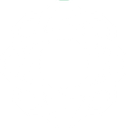
Close CRM

Documentero
Triggers
Watch New Call Activity — Triggers when a new call activity is logged.
Watch New Contact — Triggers when a new contact is created.
Watch New Email Activity — Triggers when a new email activity is created.
Watch New Export — Triggers when a new export is created.
Watch New Inbox Item — Triggers when a new inbox item is created.
Watch New Lead — Triggers when a new lead is created.
Watch New Smart View — Triggers when a new smart view is created.
Watch Lead Status Changed — Triggers when an existing lead's status has been changed.
Watch Meeting Status Changed — Triggers when a meeting is created, started, completed or canceled.
Watch Membership Activated / Deactivated — Triggers when a new membership is activated or deactivated.
Watch New Note Activity — Triggers when a new note activity is created.
Watch New Opportunity — Triggers when a new opportunity is created.
Actions
Create Document - Generate Word, Excel or PDF Document based on data from Close CRM using Document Template
Create Document and Send as Email Attachment - Generate Word, Excel or PDF Document based on data from Close CRM using Document Template and sends it to the specified email as an attachment.
Use Cases
Automatically generate sales contracts from new Close CRM opportunities
Create PDF call logs from Close CRM call activities
Export Close CRM contact details into XLSX client lists
Generate meeting reports when Close CRM meeting status changes
Create onboarding documents when a Close CRM membership is activated
Automatically generate proposal documents from Close CRM opportunities
Export Close CRM email activity into PDF communication logs
Create task progress reports from Close CRM task updates
Generate lead status change summaries in DOCX format from Close CRM
Automatically create Close CRM smart view reports in PDF format
How you can use Close CRM + Documentero
Generate Lead Reports
When a new lead is created in Close CRM, Documentero can automatically generate a detailed lead report in PDF format.
Create Call Summaries
Each time a new call activity is logged in Close, Documentero can produce a call summary document for record keeping.
Export Opportunity Contracts
When a new opportunity is created, Documentero can generate a pre-filled contract template in DOCX for quick review.
Meeting Notes Archive
Whenever a meeting status changes in Close, Documentero can create a meeting notes file, ensuring all updates are captured in one place.
Task Tracking Sheets
Each new task in Close can trigger Documentero to add the details into an XLSX tracking sheet for project management.
Setup Guides


Zapier Tutorial: Integrate Close CRM with Documentero
- Create a new Zap in Zapier.
- Add Close CRM to the zap and choose one of the triggers (Watch New Call Activity, Watch New Contact, Watch New Email Activity). Connect your account and configure the trigger.
- Sign up to Documentero (or sign in). In Account Settings, copy your API key and create your first document template.
- In Zapier: Add Documentero as the next step and connect it using your API key.
- In your zap, configure Documentero by selecting the Generate Document action, picking your template, and mapping fields from the Close CRM trigger.
- Test your zap and turn it on.
Make Tutorial: Integrate Close CRM with Documentero
- Create a new scenario in Make.
- Add Close CRM to the scenario and choose one of the triggers (Watch New Call Activity, Watch New Contact, Watch New Email Activity). Connect your account and configure the trigger.
- Sign up to Documentero (or sign in). In Account Settings, copy your API key and create your first document template.
- In Make: Add Documentero as the next step and connect it using your API key.
- In your scenario, configure Documentero by selecting the Generate Document action, picking your template, and mapping fields from the Close CRM trigger.
- Run or schedule your scenario and verify the output.