C
CloudConvert - Create PDF, Word, Excel Documents
CloudConvert works with Documentero to turn generated documents into the exact file format you need. After Documentero creates a .docx, .pdf, or .xlsx file, CloudConvert can automatically convert it into other formats for sharing or storage. With event triggers, you can set up automated workflows so files move smoothly between systems without manual steps.
CloudConvert

Documentero
Triggers
New Job Event — Triggers when a new event (job.created, job.finished or job.failed) occurs.
Actions
Create Document - Generate Word, Excel or PDF Document based on data from CloudConvert using Document Template
Create Document and Send as Email Attachment - Generate Word, Excel or PDF Document based on data from CloudConvert using Document Template and sends it to the specified email as an attachment.
Use Cases
Automatically generate PDF contracts from Documentero and convert them to PDF/A with CloudConvert
Create Excel reports in Documentero and export them as CSV using CloudConvert
Convert Documentero-generated Word proposals into PDF for client approval
Export Documentero-generated invoices to image formats with CloudConvert for embedding in emails
Generate PDF certificates in Documentero and convert them to PNG with CloudConvert for social media sharing
Automatically convert Documentero-generated spreadsheets into XML with CloudConvert for system integrations
Create Word-based templates in Documentero and convert them to HTML with CloudConvert for website publishing
Export Documentero-generated PDF forms into editable Word files using CloudConvert
Convert Documentero-generated Excel data into JSON format with CloudConvert for API imports
Automatically generate user manuals in Documentero and convert them to EPUB with CloudConvert for digital distribution
How you can use CloudConvert + Documentero
Convert invoices
Generate invoices in Documentero as .docx and automatically convert them to PDF with CloudConvert for client delivery.
Prepare reports
Create reports in Documentero as .xlsx and use CloudConvert to convert them to CSV for database import.
Archive documents
Generate contracts in Documentero and convert them to PDF/A with CloudConvert for long-term archiving.
Team sharing
Produce manuals in Documentero and convert them to EPUB using CloudConvert for easy reading on e-readers.
Client-ready formats
Generate proposals in Documentero and automatically convert them to PDF with CloudConvert for professional presentation.
Setup Guides



Zapier Tutorial: Integrate CloudConvert with Documentero
- Create a new Zap in Zapier.
- Add CloudConvert to the zap and choose one of the triggers (New Job Event). Connect your account and configure the trigger.
- Sign up to Documentero (or sign in). In Account Settings, copy your API key and create your first document template.
- In Zapier: Add Documentero as the next step and connect it using your API key.
- In your zap, configure Documentero by selecting the Generate Document action, picking your template, and mapping fields from the CloudConvert trigger.
- Test your zap and turn it on.
Make Tutorial: Integrate CloudConvert with Documentero
- Create a new scenario in Make.
- Add CloudConvert to the scenario and choose one of the triggers (New Job Event). Connect your account and configure the trigger.
- Sign up to Documentero (or sign in). In Account Settings, copy your API key and create your first document template.
- In Make: Add Documentero as the next step and connect it using your API key.
- In your scenario, configure Documentero by selecting the Generate Document action, picking your template, and mapping fields from the CloudConvert trigger.
- Run or schedule your scenario and verify the output.
Power Automate Tutorial: Integrate CloudConvert with Documentero
- Create a new flow in Power Automate.
- Add CloudConvert to the flow and choose one of the triggers (New Job Event). Connect your account and configure the trigger.
- Sign up to Documentero (or sign in). In Account Settings, copy your API key and create your first document template.
- In Power Automate: Add Documentero as the next step and connect it using your API key.
- In your flow, configure Documentero by selecting the Generate Document action, picking your template, and mapping fields from the CloudConvert trigger.
- Test and save your flow.