C
Constant Contact - Create PDF, Word, Excel Documents
Constant Contact can be connected with Documentero to automatically generate professional documents based on email marketing activity. When new contacts are added, campaigns are launched, or reports are created in Constant Contact, Documentero can produce ready-to-share PDFs, Word files, or Excel sheets. This helps businesses keep accurate records, share updates with teams, or prepare reports without manual work.
Constant Contact

Documentero
Triggers
Watch Contact Activities — Triggers by new activities of a contact for specific events.
Watch Contacts — Triggers by contact create or update events. Optionally filters by contact status.
Watch Email Bounces Reports — Triggers by new email bounces reports.
Watch Email Campaigns — Triggers by new email campaigns.
Watch Email Clicks Reports — Triggers by new email clicks reports.
Watch Email Did Not Opens Reports — Triggers by new email did not opens reports.
Watch Email Forwards Reports — Triggers by new email forwards reports.
Watch Email Opens Reports — Triggers by new email opens reports.
Watch Email Opt-outs Reports — Triggers by new email opt-outs reports.
Watch Email Sends Reports — Triggers by new email sends reports.
Watch Email Unique Opens Reports — Triggers by new email unique opens reports.
Actions
Create Document - Generate Word, Excel or PDF Document based on data from Constant Contact using Document Template
Create Document and Send as Email Attachment - Generate Word, Excel or PDF Document based on data from Constant Contact using Document Template and sends it to the specified email as an attachment.
Use Cases
Automatically generate PDF reports from Constant Contact email open rates
Create Excel spreadsheets of Constant Contact bounce data
Export Constant Contact contact activity logs into Word documents
Generate campaign performance summaries from Constant Contact into PDF
Create compliance documents for Constant Contact opt-outs in Word
Export Constant Contact click-through data into Excel reports
Automatically generate weekly marketing reports from Constant Contact into PDF
Create presentation-ready Word summaries of Constant Contact engagement metrics
Export Constant Contact send reports into Excel for analysis
Generate team-ready PDF updates from Constant Contact new campaigns
How you can use Constant Contact + Documentero
Create Contact Reports
Generate a PDF or Excel report in Documentero whenever a new contact is added or updated in Constant Contact.
Email Campaign Summaries
Automatically create a Word or PDF summary document after each new email campaign is launched in Constant Contact.
Bounce Reports
Produce a detailed Excel file in Documentero whenever new bounce reports are triggered in Constant Contact.
Engagement Tracking
Generate a PDF report of email opens, clicks, and forwards from Constant Contact data for team meetings.
Opt-out Documentation
Automatically create a compliance-ready document in Word whenever a new opt-out is recorded in Constant Contact.
Setup Guides



Zapier Tutorial: Integrate Constant Contact with Documentero
- Create a new Zap in Zapier.
- Add Constant Contact to the zap and choose one of the triggers (Watch Contact Activities, Watch Contacts, Watch Email Bounces Reports). Connect your account and configure the trigger.
- Sign up to Documentero (or sign in). In Account Settings, copy your API key and create your first document template.
- In Zapier: Add Documentero as the next step and connect it using your API key.
- In your zap, configure Documentero by selecting the Generate Document action, picking your template, and mapping fields from the Constant Contact trigger.
- Test your zap and turn it on.
Make Tutorial: Integrate Constant Contact with Documentero
- Create a new scenario in Make.
- Add Constant Contact to the scenario and choose one of the triggers (Watch Contact Activities, Watch Contacts, Watch Email Bounces Reports). Connect your account and configure the trigger.
- Sign up to Documentero (or sign in). In Account Settings, copy your API key and create your first document template.
- In Make: Add Documentero as the next step and connect it using your API key.
- In your scenario, configure Documentero by selecting the Generate Document action, picking your template, and mapping fields from the Constant Contact trigger.
- Run or schedule your scenario and verify the output.
Power Automate Tutorial: Integrate Constant Contact with Documentero
- Create a new flow in Power Automate.
- Add Constant Contact to the flow and choose one of the triggers (Watch Contact Activities, Watch Contacts, Watch Email Bounces Reports). Connect your account and configure the trigger.
- Sign up to Documentero (or sign in). In Account Settings, copy your API key and create your first document template.
- In Power Automate: Add Documentero as the next step and connect it using your API key.
- In your flow, configure Documentero by selecting the Generate Document action, picking your template, and mapping fields from the Constant Contact trigger.
- Test and save your flow.