C
Contactually CRM - Create PDF, Word, Excel Documents
Contactually CRM connects with Documentero to turn your contact data into ready-to-use documents. When new contacts are added or bucketed in Contactually, Documentero can generate personalized PDFs, Word files, or Excel sheets based on your templates. This makes it easy to produce contracts, reports, or client updates directly from your CRM activity.
Contactually CRM

Documentero
Triggers
Watch Bucketed Contacts — Watches for bucketed contacts.
Watch Contacts — Watches for contacts.
Actions
Create Document - Generate Word, Excel or PDF Document based on data from Contactually CRM using Document Template
Create Document and Send as Email Attachment - Generate Word, Excel or PDF Document based on data from Contactually CRM using Document Template and sends it to the specified email as an attachment.
Use Cases
Automatically generate PDF contracts from Contactually contact data
Create Word proposals from bucketed contacts in Contactually
Export Contactually contacts into Excel reports with Documentero
Generate personalized letters for new Contactually contacts
Build client update documents from Contactually CRM activity
Produce sales agreements from Contactually contact details
Create onboarding documents for new clients in Contactually
Generate Excel spreadsheets of bucketed Contactually contacts
Export Contactually contact notes into formatted PDF reports
Automatically create meeting prep documents from Contactually contact information
How you can use Contactually CRM + Documentero
Client Welcome Letters
Automatically create personalized welcome letters in PDF format whenever a new contact is added in Contactually.
Sales Proposals
Generate proposal documents in Word format using contact details from Contactually buckets.
Monthly Contact Reports
Create Excel reports of newly added contacts each month for team review.
Contract Drafting
Produce draft contracts in .docx format based on client information stored in Contactually.
Follow-up Summaries
Generate PDF summaries of bucketed contacts to share with team members for follow-up planning.
Setup Guides



Zapier Tutorial: Integrate Contactually CRM with Documentero
- Create a new Zap in Zapier.
- Add Contactually CRM to the zap and choose one of the triggers (Watch Bucketed Contacts, Watch Contacts). Connect your account and configure the trigger.
- Sign up to Documentero (or sign in). In Account Settings, copy your API key and create your first document template.
- In Zapier: Add Documentero as the next step and connect it using your API key.
- In your zap, configure Documentero by selecting the Generate Document action, picking your template, and mapping fields from the Contactually CRM trigger.
- Test your zap and turn it on.
Make Tutorial: Integrate Contactually CRM with Documentero
- Create a new scenario in Make.
- Add Contactually CRM to the scenario and choose one of the triggers (Watch Bucketed Contacts, Watch Contacts). Connect your account and configure the trigger.
- Sign up to Documentero (or sign in). In Account Settings, copy your API key and create your first document template.
- In Make: Add Documentero as the next step and connect it using your API key.
- In your scenario, configure Documentero by selecting the Generate Document action, picking your template, and mapping fields from the Contactually CRM trigger.
- Run or schedule your scenario and verify the output.
Power Automate Tutorial: Integrate Contactually CRM with Documentero
- Create a new flow in Power Automate.
- Add Contactually CRM to the flow and choose one of the triggers (Watch Bucketed Contacts, Watch Contacts). Connect your account and configure the trigger.
- Sign up to Documentero (or sign in). In Account Settings, copy your API key and create your first document template.
- In Power Automate: Add Documentero as the next step and connect it using your API key.
- In your flow, configure Documentero by selecting the Generate Document action, picking your template, and mapping fields from the Contactually CRM trigger.
- Test and save your flow.