D
Datelist - Create PDF, Word, Excel Documents
Datelist connects with Documentero to automatically create booking-related documents whenever a new reservation is made. When someone books a slot in your Datelist calendar, the details can be sent to Documentero to generate contracts, confirmations, or invoices in .docx, .pdf, or .xlsx formats. This integration works through API, Make, or Zapier, making it easy to set up document creation based on real booking events.
Datelist

Documentero
Triggers
Watch New Bookings — Triggers when someone books a slot in your calendar.
Actions
Create Document - Generate Word, Excel or PDF Document based on data from Datelist using Document Template
Create Document and Send as Email Attachment - Generate Word, Excel or PDF Document based on data from Datelist using Document Template and sends it to the specified email as an attachment.
Use Cases
Automatically generate booking confirmation letters from Datelist reservations
Create PDF invoices for appointments scheduled in Datelist
Export Datelist calendar bookings into Excel reports
Automatically generate service contracts from new Datelist bookings
Create personalized welcome packets from Datelist reservations
Generate daily booking summaries in PDF from Datelist
Automatically create cancellation documents when a Datelist booking is canceled
Export Datelist booking data into custom formatted Word documents
Create attendance sheets from Datelist bookings in Excel
Automatically generate client receipts from Datelist reservations
How you can use Datelist + Documentero
Booking Confirmation PDF
Generate a personalized PDF confirmation for each new booking made in Datelist.
Service Agreement
Automatically create a signed-ready service agreement in .docx format when a client books a slot.
Invoice Creation
Produce an invoice in .xlsx or .pdf format whenever a booking is confirmed.
Daily Booking Report
Compile all bookings from the day into a single Excel report using Documentero.
Custom Welcome Letter
Send a branded welcome letter in PDF format to clients after they book through Datelist.
Setup Guides


Zapier Tutorial: Integrate Datelist with Documentero
- Create a new Zap in Zapier.
- Add Datelist to the zap and choose one of the triggers (Watch New Bookings). Connect your account and configure the trigger.
- Sign up to Documentero (or sign in). In Account Settings, copy your API key and create your first document template.
- In Zapier: Add Documentero as the next step and connect it using your API key.
- In your zap, configure Documentero by selecting the Generate Document action, picking your template, and mapping fields from the Datelist trigger.
- Test your zap and turn it on.
Make Tutorial: Integrate Datelist with Documentero
- Create a new scenario in Make.
- Add Datelist to the scenario and choose one of the triggers (Watch New Bookings). Connect your account and configure the trigger.
- Sign up to Documentero (or sign in). In Account Settings, copy your API key and create your first document template.
- In Make: Add Documentero as the next step and connect it using your API key.
- In your scenario, configure Documentero by selecting the Generate Document action, picking your template, and mapping fields from the Datelist trigger.
- Run or schedule your scenario and verify the output.