D
Delighted - Create PDF, Word, Excel Documents
Delighted connects with Documentero to turn customer feedback into ready-to-use documents. Each time a survey response is collected, the data can be sent to Documentero to generate reports, summaries, or spreadsheets. This makes it easy to keep track of customer happiness in formats that are easy to share with teams or clients.
Delighted

Documentero
Triggers
Watch Survey Responses — Watches for survey responses.
Actions
Create Document - Generate Word, Excel or PDF Document based on data from Delighted using Document Template
Create Document and Send as Email Attachment - Generate Word, Excel or PDF Document based on data from Delighted using Document Template and sends it to the specified email as an attachment.
Use Cases
Automatically generate PDF reports from Delighted survey responses
Create Excel spreadsheets of customer feedback collected through Delighted
Export Delighted survey data into branded client reports
Build Word documents summarizing customer satisfaction trends
Generate weekly feedback summaries from Delighted into Documentero
Create printable PDF files of survey results for management meetings
Export customer happiness scores from Delighted into Excel dashboards
Automatically generate client-specific feedback documents from Delighted responses
Create monthly survey response digests in Word format
Generate detailed survey analysis reports directly from Delighted data
How you can use Delighted + Documentero
Customer Feedback Report
Automatically create a PDF report in Documentero whenever a new survey response is received in Delighted.
Team Update Documents
Generate a weekly .docx summary of all survey responses to share with your customer success team.
Client Satisfaction Records
Produce a personalized PDF for each client showing their feedback history collected through Delighted.
Survey Data Spreadsheet
Send all new survey responses to Documentero and generate an .xlsx file for further analysis.
Performance Review Pack
Compile survey responses into a formatted document that managers can use during team performance reviews.
Setup Guides


Zapier Tutorial: Integrate Delighted with Documentero
- Create a new Zap in Zapier.
- Add Delighted to the zap and choose one of the triggers (Watch Survey Responses). Connect your account and configure the trigger.
- Sign up to Documentero (or sign in). In Account Settings, copy your API key and create your first document template.
- In Zapier: Add Documentero as the next step and connect it using your API key.
- In your zap, configure Documentero by selecting the Generate Document action, picking your template, and mapping fields from the Delighted trigger.
- Test your zap and turn it on.
Make Tutorial: Integrate Delighted with Documentero
- Create a new scenario in Make.
- Add Delighted to the scenario and choose one of the triggers (Watch Survey Responses). Connect your account and configure the trigger.
- Sign up to Documentero (or sign in). In Account Settings, copy your API key and create your first document template.
- In Make: Add Documentero as the next step and connect it using your API key.
- In your scenario, configure Documentero by selecting the Generate Document action, picking your template, and mapping fields from the Delighted trigger.
- Run or schedule your scenario and verify the output.