D
Deputy - Create PDF, Word, Excel Documents
Deputy connects with Documentero to turn staff scheduling and workforce data into ready-to-use documents. As new employees, timesheets, or schedules are added in Deputy, Documentero can automatically create reports, contracts, or summaries in PDF, DOCX, or XLSX format. This integration helps teams keep accurate records and share professional documents without extra manual work.
Deputy

Documentero
Triggers
Watch New Area/Departments — Triggers when a new area or department has been created.
Watch New Employees — Triggers when a new employee has been created.
Watch New Leave Requests — Triggers when a new leave request has been submitted.
Watch New Timesheets — Triggers when a new timesheet has been saved.
Watch New Schedules — Triggers when a new schedule has been added.
Watch New Comments — Triggers when a comment has been added.
Watch Employees Updates — Triggers when an employee has been updated.
Watch News Feed Deletion — Triggers when an announcement has been deleted.
Watch Schedules Deletion — Triggers when a schedule has been deleted.
Watch Schedules Updates — Triggers when a schedule has been updated.
Watch Timesheets Updates — Triggers when a timesheet has been updated.
Watch Employees Deletion — Triggers when an employee has been deleted.
Actions
Create Document - Generate Word, Excel or PDF Document based on data from Deputy using Document Template
Create Document and Send as Email Attachment - Generate Word, Excel or PDF Document based on data from Deputy using Document Template and sends it to the specified email as an attachment.
Use Cases
Automatically generate PDF timesheet reports from Deputy data
Create professional employee contracts when new staff are added in Deputy
Export Deputy schedules into branded DOCX templates for team distribution
Generate XLSX reports of employee leave requests from Deputy
Produce printable staff rosters whenever a new schedule is created in Deputy
Automatically create HR compliance documents when employees are updated in Deputy
Generate department overview reports when a new area is added in Deputy
Create termination letters when an employee is deleted in Deputy
Export Deputy news feed deletions into official record documents
Generate updated payroll reports when timesheets are modified in Deputy
How you can use Deputy + Documentero
Employee Onboarding Pack
When a new employee is added in Deputy, Documentero can generate an onboarding document that includes their details, role, and department.
Leave Request Reports
Each time a leave request is submitted in Deputy, Documentero can create a formatted PDF report for HR records.
Weekly Timesheet Summary
As timesheets are saved in Deputy, Documentero can compile them into a weekly summary document for payroll processing.
Shift Schedule Distribution
When a new schedule is created in Deputy, Documentero can generate a printable schedule PDF for staff distribution.
Employee Update Records
Anytime employee details are updated in Deputy, Documentero can produce an updated employee profile document.
Setup Guides


Zapier Tutorial: Integrate Deputy with Documentero
- Create a new Zap in Zapier.
- Add Deputy to the zap and choose one of the triggers (Watch New Area/Departments, Watch New Employees, Watch New Leave Requests). Connect your account and configure the trigger.
- Sign up to Documentero (or sign in). In Account Settings, copy your API key and create your first document template.
- In Zapier: Add Documentero as the next step and connect it using your API key.
- In your zap, configure Documentero by selecting the Generate Document action, picking your template, and mapping fields from the Deputy trigger.
- Test your zap and turn it on.
Make Tutorial: Integrate Deputy with Documentero
- Create a new scenario in Make.
- Add Deputy to the scenario and choose one of the triggers (Watch New Area/Departments, Watch New Employees, Watch New Leave Requests). Connect your account and configure the trigger.
- Sign up to Documentero (or sign in). In Account Settings, copy your API key and create your first document template.
- In Make: Add Documentero as the next step and connect it using your API key.
- In your scenario, configure Documentero by selecting the Generate Document action, picking your template, and mapping fields from the Deputy trigger.
- Run or schedule your scenario and verify the output.