D
Dialpad - Create PDF, Word, Excel Documents
Dialpad connects with Documentero to automatically create documents whenever calls or SMS events occur. By using triggers like call state changes or incoming messages, you can generate .docx, .pdf, or .xlsx files from your custom templates. This setup makes it easy to keep detailed records, create reports, or send confirmations without manual work.
Dialpad

Documentero
Triggers
Watch Call Events — Triggers when a call state changes.
Watch SMS Events — Triggers when an SMS state changes.
Actions
Create Document - Generate Word, Excel or PDF Document based on data from Dialpad using Document Template
Create Document and Send as Email Attachment - Generate Word, Excel or PDF Document based on data from Dialpad using Document Template and sends it to the specified email as an attachment.
Use Cases
Automatically generate PDF call logs from Dialpad events
Create Excel billing sheets from Dialpad call durations
Export SMS interactions into Word documents for client records
Generate customer communication history reports from Dialpad
Create signed service confirmation PDFs after completed calls
Automatically generate meeting notes documents from Dialpad calls
Export call and SMS data into formatted Excel reports
Create personalized client letters from Dialpad SMS events
Generate compliance documents from recorded call details
Export Dialpad call summaries into PDF reports for managers
How you can use Dialpad + Documentero
Call Summary Reports
Generate a PDF report after each completed call with details like caller ID, duration, and notes.
SMS Confirmation Letters
Create a .docx confirmation letter whenever an SMS is received from a client.
Billing Records
Automatically produce an .xlsx file that logs call times and durations for billing purposes.
Support Ticket Docs
Generate a document with call and SMS details to attach to customer support tickets.
Meeting Follow-ups
Create a follow-up document after a scheduled call ends, ready to send to participants.
Setup Guides


Zapier Tutorial: Integrate Dialpad with Documentero
- Create a new Zap in Zapier.
- Add Dialpad to the zap and choose one of the triggers (Watch Call Events, Watch SMS Events). Connect your account and configure the trigger.
- Sign up to Documentero (or sign in). In Account Settings, copy your API key and create your first document template.
- In Zapier: Add Documentero as the next step and connect it using your API key.
- In your zap, configure Documentero by selecting the Generate Document action, picking your template, and mapping fields from the Dialpad trigger.
- Test your zap and turn it on.
Make Tutorial: Integrate Dialpad with Documentero
- Create a new scenario in Make.
- Add Dialpad to the scenario and choose one of the triggers (Watch Call Events, Watch SMS Events). Connect your account and configure the trigger.
- Sign up to Documentero (or sign in). In Account Settings, copy your API key and create your first document template.
- In Make: Add Documentero as the next step and connect it using your API key.
- In your scenario, configure Documentero by selecting the Generate Document action, picking your template, and mapping fields from the Dialpad trigger.
- Run or schedule your scenario and verify the output.