D
DocuSign - Create PDF, Word, Excel Documents
DocuSign connects with Documentero to make it easy to generate ready-to-sign documents in formats like PDF, DOCX, or XLSX. When an envelope is created or completed in DocuSign, Documentero can instantly produce custom documents from templates. This integration helps teams move from document creation to signing without manual steps. It works through API, Zapier, Make, or Power Automate for flexible automation.
DocuSign

Documentero
Triggers
Watch Envelope Completed — Triggers when an envelope has been completed.
Watch Click Agreed — Sent after a recipient accepts an elastic template.
Watch Click Declined — Sent after a recipient declines an elastic template.
Watch Envelope Completed — The envelope has been completed by all the recipients.
Watch Envelope Corrected — Sent when the envelope is correctedcorrected, opens in new window within the UI or via any of the Envelopes/EnvelopesRecipients API calls.
Watch Envelope Created — This event is sent when an envelope is created through the DocuSign eSignature UI or when an envelope's status is set to "created" after an Envelopes:create API call.
Watch Envelope Declined — The envelope has been declined by one of the recipients.
Watch Envelope Deleted — This event is sent after an already-sent envelope is deleted, opens in new window.
Watch Envelope Delivered — This event is sent when all recipients have opened the envelope through the DocuSign signing website. This does not signify an email delivery of an envelope.
Watch Envelope Discard — Sent when an envelope in created or draft state is deleted or discarded within the tagging UI.
Watch Envelope Purged — Sent when the envelope is queued to be purged, opens in new window or via the Envelopes:update API call.
Watch Envelope Resent — Sent when the envelope is resent, opens in new window within the UI or via the Envelopes:update API call.
Actions
Create Document - Generate Word, Excel or PDF Document based on data from DocuSign using Document Template
Create Document and Send as Email Attachment - Generate Word, Excel or PDF Document based on data from DocuSign using Document Template and sends it to the specified email as an attachment.
Use Cases
Automatically generate PDF contracts when a DocuSign envelope is completed
Create custom invoices in XLSX after DocuSign signatures are collected
Export signed agreements from DocuSign into Documentero templates
Generate HR onboarding documents when a DocuSign template is used
Produce compliance reports from DocuSign envelope data
Create purchase orders in DOCX when DocuSign envelopes are approved
Automatically generate project agreements after DocuSign recipient completion
Build financial reports in XLSX when DocuSign envelopes are finalized
Generate NDA forms in PDF when DocuSign templates are triggered
Create client proposals from Documentero templates when DocuSign envelopes are sent
How you can use DocuSign + Documentero
Generate contracts on envelope creation
When a new envelope is created in DocuSign, Documentero automatically generates a contract from a template.
Produce signed copies in PDF
Once an envelope is completed in DocuSign, Documentero delivers a finalized PDF version for records.
Create invoices after signature
After a recipient signs via DocuSign, Documentero generates an invoice in XLSX format for billing.
Generate HR forms on template use
When a DocuSign template is used, Documentero creates a matching HR form in DOCX for employee files.
Prepare compliance reports
When an envelope is finalized in DocuSign, Documentero produces a compliance report in PDF format.
Setup Guides



Zapier Tutorial: Integrate DocuSign with Documentero
- Create a new Zap in Zapier.
- Add DocuSign to the zap and choose one of the triggers (Watch Envelope Completed, Watch Click Agreed, Watch Click Declined). Connect your account and configure the trigger.
- Sign up to Documentero (or sign in). In Account Settings, copy your API key and create your first document template.
- In Zapier: Add Documentero as the next step and connect it using your API key.
- In your zap, configure Documentero by selecting the Generate Document action, picking your template, and mapping fields from the DocuSign trigger.
- Test your zap and turn it on.
Make Tutorial: Integrate DocuSign with Documentero
- Create a new scenario in Make.
- Add DocuSign to the scenario and choose one of the triggers (Watch Envelope Completed, Watch Click Agreed, Watch Click Declined). Connect your account and configure the trigger.
- Sign up to Documentero (or sign in). In Account Settings, copy your API key and create your first document template.
- In Make: Add Documentero as the next step and connect it using your API key.
- In your scenario, configure Documentero by selecting the Generate Document action, picking your template, and mapping fields from the DocuSign trigger.
- Run or schedule your scenario and verify the output.
Power Automate Tutorial: Integrate DocuSign with Documentero
- Create a new flow in Power Automate.
- Add DocuSign to the flow and choose one of the triggers (Watch Envelope Completed, Watch Click Agreed, Watch Click Declined). Connect your account and configure the trigger.
- Sign up to Documentero (or sign in). In Account Settings, copy your API key and create your first document template.
- In Power Automate: Add Documentero as the next step and connect it using your API key.
- In your flow, configure Documentero by selecting the Generate Document action, picking your template, and mapping fields from the DocuSign trigger.
- Test and save your flow.