D
Dropbox - Create PDF, Word, Excel Documents
Dropbox works with Documentero by letting you store and access generated documents directly in your folders. When Documentero creates a .docx, .pdf, or .xlsx file, it can be saved automatically to Dropbox for easy sharing or backup. You can also set up triggers so that new files added in Dropbox can start a document generation process in Documentero. This makes it easy to keep your files updated and organized across both platforms.
Dropbox

Documentero
Triggers
Watch Files — Triggers when a file is added in a folder being watched. This module retrieves number of files/folders till 4000.
Actions
Create Document - Generate Word, Excel or PDF Document based on data from Dropbox using Document Template
Create Document and Send as Email Attachment - Generate Word, Excel or PDF Document based on data from Dropbox using Document Template and sends it to the specified email as an attachment.
Use Cases
Automatically generate PDF invoices from Dropbox data files
Create Word contracts in Documentero and save them to Dropbox
Export financial reports from Documentero directly into Dropbox folders
Generate Excel spreadsheets from Dropbox uploads using Documentero
Convert Dropbox files into formatted PDFs with Documentero
Automatically create certificates in Documentero and store them in Dropbox
Generate client proposals from Dropbox templates with Documentero
Export signed agreements from Documentero into Dropbox for record-keeping
Create HR forms in Documentero and back them up to Dropbox
Automatically generate shipping labels from Dropbox order files using Documentero
How you can use Dropbox + Documentero
Save generated contracts
Automatically store contracts created in Documentero into a specific Dropbox folder for easy access.
Generate reports from new files
Trigger Documentero to create a PDF report whenever a new data file is added to Dropbox.
Backup invoices
Send invoices generated by Documentero straight to Dropbox for archiving.
Team document sharing
Share generated project documents with your team by saving them into a shared Dropbox folder.
Track updated templates
Watch a Dropbox folder for template changes and use them in Documentero for new document creation.
Setup Guides




Zapier Tutorial: Integrate Dropbox with Documentero
- Create a new Zap in Zapier.
- Add Dropbox to the zap and choose one of the triggers (Watch Files). Connect your account and configure the trigger.
- Sign up to Documentero (or sign in). In Account Settings, copy your API key and create your first document template.
- In Zapier: Add Documentero as the next step and connect it using your API key.
- In your zap, configure Documentero by selecting the Generate Document action, picking your template, and mapping fields from the Dropbox trigger.
- Test your zap and turn it on.
Make Tutorial: Integrate Dropbox with Documentero
- Create a new scenario in Make.
- Add Dropbox to the scenario and choose one of the triggers (Watch Files). Connect your account and configure the trigger.
- Sign up to Documentero (or sign in). In Account Settings, copy your API key and create your first document template.
- In Make: Add Documentero as the next step and connect it using your API key.
- In your scenario, configure Documentero by selecting the Generate Document action, picking your template, and mapping fields from the Dropbox trigger.
- Run or schedule your scenario and verify the output.
n8n Tutorial: Integrate Dropbox with Documentero
- Create a new workflow in n8n.
- Add Dropbox to the workflow and choose one of the triggers (Watch Files). Connect your account and configure the trigger.
- Sign up to Documentero (or sign in). In Account Settings, copy your API key and create your first document template.
- In n8n: Add Documentero as the next step and connect it using your API key.
- In your workflow, configure Documentero by selecting the Generate Document action, picking your template, and mapping fields from the Dropbox trigger.
- Execute (or activate) your workflow and verify the output.
Power Automate Tutorial: Integrate Dropbox with Documentero
- Create a new flow in Power Automate.
- Add Dropbox to the flow and choose one of the triggers (Watch Files). Connect your account and configure the trigger.
- Sign up to Documentero (or sign in). In Account Settings, copy your API key and create your first document template.
- In Power Automate: Add Documentero as the next step and connect it using your API key.
- In your flow, configure Documentero by selecting the Generate Document action, picking your template, and mapping fields from the Dropbox trigger.
- Test and save your flow.