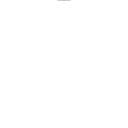E
E-conomic - Create PDF, Word, Excel Documents
E-conomic connects with Documentero to turn customer, product, quote, and order data into ready-to-use documents. When new records are created in E-conomic, Documentero can automatically generate PDFs, Word files, or Excel sheets based on custom templates. This helps businesses keep their paperwork consistent and always up to date without manual editing.
E-conomic

Documentero
Triggers
Watch Customers — Triggers when a new customer is added
Watch Products — Triggers on a new product
Watch Quote Sent — Trigger when a new quote is added
Watch Sent Orders — Triggers when a new sent order is added
Actions
Create Document - Generate Word, Excel or PDF Document based on data from E-conomic using Document Template
Create Document and Send as Email Attachment - Generate Word, Excel or PDF Document based on data from E-conomic using Document Template and sends it to the specified email as an attachment.
Use Cases
Automatically generate PDF invoices from E-conomic orders
Create Word contracts from new E-conomic customers
Export E-conomic product lists to Excel with Documentero templates
Generate branded quote PDFs when a quote is sent in E-conomic
Produce order confirmation letters from E-conomic sent orders
Create Excel sales reports from E-conomic customer data
Automatically generate PDF receipts from E-conomic transactions
Build custom Word proposals from E-conomic quotes
Export E-conomic customer details into standardized PDF forms
Create Excel inventory sheets from E-conomic product updates
How you can use E-conomic + Documentero
Customer Contracts
Generate a contract in Word or PDF format whenever a new customer is added in E-conomic.
Product Catalog Updates
Create updated product catalogs in PDF or Excel each time a new product is added.
Quote Documents
Automatically produce a professional-looking quote document when a new quote is sent from E-conomic.
Order Confirmations
Generate order confirmation PDFs whenever a new sent order is logged in E-conomic.
Customer Welcome Pack
Send a customized welcome document with company details and terms each time a new customer is registered.
Setup Guides


Make Tutorial: Integrate E-conomic with Documentero
- Create a new scenario in Make.
- Add E-conomic to the scenario and choose one of the triggers (Watch Customers, Watch Products, Watch Quote Sent). Connect your account and configure the trigger.
- Sign up to Documentero (or sign in). In Account Settings, copy your API key and create your first document template.
- In Make: Add Documentero as the next step and connect it using your API key.
- In your scenario, configure Documentero by selecting the Generate Document action, picking your template, and mapping fields from the E-conomic trigger.
- Run or schedule your scenario and verify the output.
Power Automate Tutorial: Integrate E-conomic with Documentero
- Create a new flow in Power Automate.
- Add E-conomic to the flow and choose one of the triggers (Watch Customers, Watch Products, Watch Quote Sent). Connect your account and configure the trigger.
- Sign up to Documentero (or sign in). In Account Settings, copy your API key and create your first document template.
- In Power Automate: Add Documentero as the next step and connect it using your API key.
- In your flow, configure Documentero by selecting the Generate Document action, picking your template, and mapping fields from the E-conomic trigger.
- Test and save your flow.