E
Easyship - Create PDF, Word, Excel Documents
Easyship connects with Documentero to turn shipping events into ready-to-use documents. When a label is created or a shipment status changes, the details can be automatically inserted into templates for invoices, packing slips, or delivery reports. This integration helps businesses keep shipping records organized and shareable in formats like PDF, DOCX, or XLSX.
Easyship

Documentero
Triggers
Watch Shipping Label Created — Triggers when a new shipping label is generated. Provides documentation and tracking information.
Watch Shipment Checkpoint Created — Triggers when shipment's checkpoints increased.
Watch Shipment Cancelled — Triggers when a shipment is cancelled.
Watch Shipment Tracking Status Changed — Triggers when a shipment status has changed, as defined by user.
Watch Shipment Events — Triggers when one of the selected events occurs.
Actions
Create Document - Generate Word, Excel or PDF Document based on data from Easyship using Document Template
Create Document and Send as Email Attachment - Generate Word, Excel or PDF Document based on data from Easyship using Document Template and sends it to the specified email as an attachment.
Use Cases
Automatically generate PDF invoices from Easyship shipping labels
Create DOCX cancellation notices when a shipment is cancelled in Easyship
Export XLSX delivery checkpoint logs from Easyship to Documentero
Generate customer-facing shipment tracking reports from Easyship events
Create branded packing slips from Easyship label data
Automatically produce shipment summary documents when tracking status changes
Generate export-ready shipping reports in PDF from Easyship events
Create delivery confirmation letters from Easyship shipment updates
Automatically prepare customs documentation using Easyship tracking data
Generate Excel-based shipping performance reports from Easyship events
How you can use Easyship + Documentero
Generate Shipping Invoices
Automatically create an invoice in PDF format whenever a new shipping label is generated in Easyship.
Create Delivery Reports
Produce a delivery summary document each time a shipment reaches a new checkpoint.
Shipment Cancellation Records
Generate a cancellation notice in DOCX format when a shipment is cancelled.
Tracking Status Updates
Create a formal update document whenever a shipment’s tracking status changes.
Multi-Event Shipping Logs
Compile an XLSX log of all selected shipment events for record-keeping and auditing.
Setup Guides




Zapier Tutorial: Integrate Easyship with Documentero
- Create a new Zap in Zapier.
- Add Easyship to the zap and choose one of the triggers (Watch Shipping Label Created, Watch Shipment Checkpoint Created, Watch Shipment Cancelled). Connect your account and configure the trigger.
- Sign up to Documentero (or sign in). In Account Settings, copy your API key and create your first document template.
- In Zapier: Add Documentero as the next step and connect it using your API key.
- In your zap, configure Documentero by selecting the Generate Document action, picking your template, and mapping fields from the Easyship trigger.
- Test your zap and turn it on.
Make Tutorial: Integrate Easyship with Documentero
- Create a new scenario in Make.
- Add Easyship to the scenario and choose one of the triggers (Watch Shipping Label Created, Watch Shipment Checkpoint Created, Watch Shipment Cancelled). Connect your account and configure the trigger.
- Sign up to Documentero (or sign in). In Account Settings, copy your API key and create your first document template.
- In Make: Add Documentero as the next step and connect it using your API key.
- In your scenario, configure Documentero by selecting the Generate Document action, picking your template, and mapping fields from the Easyship trigger.
- Run or schedule your scenario and verify the output.
n8n Tutorial: Integrate Easyship with Documentero
- Create a new workflow in n8n.
- Add Easyship to the workflow and choose one of the triggers (Watch Shipping Label Created, Watch Shipment Checkpoint Created, Watch Shipment Cancelled). Connect your account and configure the trigger.
- Sign up to Documentero (or sign in). In Account Settings, copy your API key and create your first document template.
- In n8n: Add Documentero as the next step and connect it using your API key.
- In your workflow, configure Documentero by selecting the Generate Document action, picking your template, and mapping fields from the Easyship trigger.
- Execute (or activate) your workflow and verify the output.
Power Automate Tutorial: Integrate Easyship with Documentero
- Create a new flow in Power Automate.
- Add Easyship to the flow and choose one of the triggers (Watch Shipping Label Created, Watch Shipment Checkpoint Created, Watch Shipment Cancelled). Connect your account and configure the trigger.
- Sign up to Documentero (or sign in). In Account Settings, copy your API key and create your first document template.
- In Power Automate: Add Documentero as the next step and connect it using your API key.
- In your flow, configure Documentero by selecting the Generate Document action, picking your template, and mapping fields from the Easyship trigger.
- Test and save your flow.