E
Egnyte - Create PDF, Word, Excel Documents
Egnyte connects with Documentero to automatically generate and store documents in secure folders. Files created in Documentero, such as contracts, reports, or invoices, can be saved directly into Egnyte for easy access and sharing. With triggers like new file uploads or user activity, you can set up workflows that keep your document library updated without manual effort.
Egnyte

Documentero
Triggers
Watch Bookmarks — Triggers when a new bookmark is created.
Watch Events — Triggers when a new event happen.
Watch Files — Triggers when a new file is added or existing modified in a specific folder.
Watch Groups — Triggers when a new group was added.
Watch Tasks — Triggers when a new task is created.
Watch Users — Triggers when a new user is added.
Watch Events (webhook) — Triggers when a new event is created.
Actions
Create Document - Generate Word, Excel or PDF Document based on data from Egnyte using Document Template
Create Document and Send as Email Attachment - Generate Word, Excel or PDF Document based on data from Egnyte using Document Template and sends it to the specified email as an attachment.
Use Cases
Automatically generate PDF reports from Documentero and save them in Egnyte folders
Create client agreements in Documentero and transfer them to Egnyte for secure sharing
Export HR forms from Documentero into Egnyte when a new employee is added
Generate invoices in Documentero and upload them to Egnyte for accounting teams
Create project documentation in Documentero and organize files in Egnyte folders
Automatically generate training manuals in Documentero and store them in Egnyte for staff access
Export financial summaries from Documentero into Egnyte for audit preparation
Create marketing materials in Documentero and save them in Egnyte for team distribution
Automatically generate compliance documents in Documentero and archive them in Egnyte
Export meeting notes from Documentero into Egnyte shared folders for collaboration
How you can use Egnyte + Documentero
Contract Storage
Generate contracts in Documentero and have them automatically saved into a designated Egnyte folder for client access.
Invoice Archiving
Create invoices with Documentero and send them directly into Egnyte for accounting and record keeping.
HR Onboarding Docs
Produce onboarding packets in Documentero and store them in Egnyte under each new employee’s folder.
Project Reports
Generate project status reports in Documentero and upload them to a shared Egnyte project folder for team visibility.
Policy Updates
Automatically create updated policy documents in Documentero and save them in Egnyte whenever a new version is generated.
Setup Guides



Zapier Tutorial: Integrate Egnyte with Documentero
- Create a new Zap in Zapier.
- Add Egnyte to the zap and choose one of the triggers (Watch Bookmarks, Watch Events, Watch Files). Connect your account and configure the trigger.
- Sign up to Documentero (or sign in). In Account Settings, copy your API key and create your first document template.
- In Zapier: Add Documentero as the next step and connect it using your API key.
- In your zap, configure Documentero by selecting the Generate Document action, picking your template, and mapping fields from the Egnyte trigger.
- Test your zap and turn it on.
Make Tutorial: Integrate Egnyte with Documentero
- Create a new scenario in Make.
- Add Egnyte to the scenario and choose one of the triggers (Watch Bookmarks, Watch Events, Watch Files). Connect your account and configure the trigger.
- Sign up to Documentero (or sign in). In Account Settings, copy your API key and create your first document template.
- In Make: Add Documentero as the next step and connect it using your API key.
- In your scenario, configure Documentero by selecting the Generate Document action, picking your template, and mapping fields from the Egnyte trigger.
- Run or schedule your scenario and verify the output.
Power Automate Tutorial: Integrate Egnyte with Documentero
- Create a new flow in Power Automate.
- Add Egnyte to the flow and choose one of the triggers (Watch Bookmarks, Watch Events, Watch Files). Connect your account and configure the trigger.
- Sign up to Documentero (or sign in). In Account Settings, copy your API key and create your first document template.
- In Power Automate: Add Documentero as the next step and connect it using your API key.
- In your flow, configure Documentero by selecting the Generate Document action, picking your template, and mapping fields from the Egnyte trigger.
- Test and save your flow.