E
Elastic Email - Create PDF, Word, Excel Documents
Elastic Email connects with Documentero to turn your email marketing activity into ready-to-use documents. When a campaign is sent or a new contact joins your list, you can automatically create reports, summaries, or spreadsheets. This helps you keep track of campaign performance and contact growth without manual work. You can set up the integration through API, Make, Zapier, or Power Automate.
Elastic Email

Documentero
Triggers
Watch Campaign Sent — Triggers when a new campaign is sent.
Watch Contact Added to the List — Triggers when a new contact is added to the list.
Actions
Create Document - Generate Word, Excel or PDF Document based on data from Elastic Email using Document Template
Create Document and Send as Email Attachment - Generate Word, Excel or PDF Document based on data from Elastic Email using Document Template and sends it to the specified email as an attachment.
Use Cases
Automatically generate PDF campaign summaries from Elastic Email activity
Create XLSX subscriber growth reports when new contacts join Elastic Email lists
Export Elastic Email campaign details into DOCX documents for internal reviews
Build automated PDF archives of all sent campaigns from Elastic Email
Generate personalized welcome letters in DOCX format for new Elastic Email subscribers
Create XLSX files with segmented contact data from Elastic Email lists
Automatically generate PDF performance reports after each Elastic Email campaign
Export Elastic Email subscriber engagement metrics into structured DOCX reports
Create automated onboarding documents in PDF when contacts are added to Elastic Email
Generate XLSX dashboards combining campaign send data and new contact entries from Elastic Email
How you can use Elastic Email + Documentero
Campaign Report Generation
Create a PDF report in Documentero every time a new email campaign is sent through Elastic Email.
New Contact Welcome Letter
Automatically generate a personalized DOCX welcome letter when a new subscriber is added to an Elastic Email list.
Subscriber Data Export
Export new contact details into an XLSX file using Documentero whenever a new contact is added in Elastic Email.
Marketing Archive
Save a copy of each campaign summary as a PDF in Documentero for record-keeping.
Team Update Documents
Generate a weekly DOCX report that combines new subscriber data from Elastic Email with campaign activity logs.
Setup Guides



Zapier Tutorial: Integrate Elastic Email with Documentero
- Create a new Zap in Zapier.
- Add Elastic Email to the zap and choose one of the triggers (Watch Campaign Sent, Watch Contact Added to the List). Connect your account and configure the trigger.
- Sign up to Documentero (or sign in). In Account Settings, copy your API key and create your first document template.
- In Zapier: Add Documentero as the next step and connect it using your API key.
- In your zap, configure Documentero by selecting the Generate Document action, picking your template, and mapping fields from the Elastic Email trigger.
- Test your zap and turn it on.
Make Tutorial: Integrate Elastic Email with Documentero
- Create a new scenario in Make.
- Add Elastic Email to the scenario and choose one of the triggers (Watch Campaign Sent, Watch Contact Added to the List). Connect your account and configure the trigger.
- Sign up to Documentero (or sign in). In Account Settings, copy your API key and create your first document template.
- In Make: Add Documentero as the next step and connect it using your API key.
- In your scenario, configure Documentero by selecting the Generate Document action, picking your template, and mapping fields from the Elastic Email trigger.
- Run or schedule your scenario and verify the output.
Power Automate Tutorial: Integrate Elastic Email with Documentero
- Create a new flow in Power Automate.
- Add Elastic Email to the flow and choose one of the triggers (Watch Campaign Sent, Watch Contact Added to the List). Connect your account and configure the trigger.
- Sign up to Documentero (or sign in). In Account Settings, copy your API key and create your first document template.
- In Power Automate: Add Documentero as the next step and connect it using your API key.
- In your flow, configure Documentero by selecting the Generate Document action, picking your template, and mapping fields from the Elastic Email trigger.
- Test and save your flow.