E
Email - Create PDF, Word, Excel Documents
The Email app connects with Documentero so that incoming messages can automatically trigger document creation. When a new email arrives that matches certain rules, the content and attachments can be used to fill custom templates and generate files in .docx, .pdf, or .xlsx formats. This integration makes it easy to turn everyday email communication into ready-to-use documents without manual copying or formatting.

Documentero
Triggers
Watch Emails — Triggers when a new email is received for processing according to specified criteria.
Actions
Create Document - Generate Word, Excel or PDF Document based on data from Email using Document Template
Create Document and Send as Email Attachment - Generate Word, Excel or PDF Document based on data from Email using Document Template and sends it to the specified email as an attachment.
Use Cases
Automatically generate PDF contracts from incoming client emails
Create Word proposals from sales inquiry emails
Export Excel reports from emailed financial data
Convert customer support emails into structured PDF case files
Automatically generate shipping documents from order confirmation emails
Create HR forms from job application emails
Export signed agreements from email attachments into formatted PDFs
Automatically generate project status reports from weekly update emails
Create training certificates from course completion emails
Export supplier invoices from email into Excel spreadsheets
How you can use Email + Documentero
Generate invoices from order emails
When a customer order email is received, Documentero creates a PDF invoice using a pre-set template.
Create meeting notes from email summaries
Emails containing meeting summaries can trigger Documentero to build a formatted Word document for record-keeping.
Build expense reports from emailed receipts
Forwarded receipt emails can automatically generate an Excel expense report through Documentero.
Produce contracts from client requests
Client request emails can populate a contract template in Documentero and deliver the final document as a PDF.
Archive support emails as documents
Support requests received by email can be converted into structured documents for future reference.
Setup Guides




Zapier Tutorial: Integrate Email with Documentero
- Create a new Zap in Zapier.
- Add Email to the zap and choose one of the triggers (Watch Emails). Connect your account and configure the trigger.
- Sign up to Documentero (or sign in). In Account Settings, copy your API key and create your first document template.
- In Zapier: Add Documentero as the next step and connect it using your API key.
- In your zap, configure Documentero by selecting the Generate Document action, picking your template, and mapping fields from the Email trigger.
- Test your zap and turn it on.
Make Tutorial: Integrate Email with Documentero
- Create a new scenario in Make.
- Add Email to the scenario and choose one of the triggers (Watch Emails). Connect your account and configure the trigger.
- Sign up to Documentero (or sign in). In Account Settings, copy your API key and create your first document template.
- In Make: Add Documentero as the next step and connect it using your API key.
- In your scenario, configure Documentero by selecting the Generate Document action, picking your template, and mapping fields from the Email trigger.
- Run or schedule your scenario and verify the output.
n8n Tutorial: Integrate Email with Documentero
- Create a new workflow in n8n.
- Add Email to the workflow and choose one of the triggers (Watch Emails). Connect your account and configure the trigger.
- Sign up to Documentero (or sign in). In Account Settings, copy your API key and create your first document template.
- In n8n: Add Documentero as the next step and connect it using your API key.
- In your workflow, configure Documentero by selecting the Generate Document action, picking your template, and mapping fields from the Email trigger.
- Execute (or activate) your workflow and verify the output.
Power Automate Tutorial: Integrate Email with Documentero
- Create a new flow in Power Automate.
- Add Email to the flow and choose one of the triggers (Watch Emails). Connect your account and configure the trigger.
- Sign up to Documentero (or sign in). In Account Settings, copy your API key and create your first document template.
- In Power Automate: Add Documentero as the next step and connect it using your API key.
- In your flow, configure Documentero by selecting the Generate Document action, picking your template, and mapping fields from the Email trigger.
- Test and save your flow.