E
EmailOctopus - Create PDF, Word, Excel Documents
EmailOctopus connects with Documentero to turn email marketing activity into ready-to-use documents. When new campaigns, contacts, or lists are created in EmailOctopus, Documentero can automatically generate reports, summaries, or spreadsheets. This helps teams keep records, share updates, and prepare files without manual exporting. The integration works through API, Zapier, Make, or Power Automate for flexible automation.
EmailOctopus

Documentero
Triggers
Watch Campaigns — Triggers when a new campaign is created.
Watch Contacts — Triggers when a new contact is added to a list as subscribed or unsubscribed or as any.
Watch Lists — Triggers when a new list is created.
Actions
Create Document - Generate Word, Excel or PDF Document based on data from EmailOctopus using Document Template
Create Document and Send as Email Attachment - Generate Word, Excel or PDF Document based on data from EmailOctopus using Document Template and sends it to the specified email as an attachment.
Use Cases
Automatically generate PDF campaign summaries from EmailOctopus
Create Excel spreadsheets of new EmailOctopus subscribers
Export Word documents of EmailOctopus unsubscribe activity
Generate PDF archives of all EmailOctopus campaigns
Produce Excel files of EmailOctopus contact lists for reporting
Create Word summaries of EmailOctopus list growth
Export campaign details from EmailOctopus into .docx templates
Automatically generate Excel reports of EmailOctopus list activity
Create PDF overviews of EmailOctopus marketing performance
Generate Word documents of EmailOctopus audience engagement
How you can use EmailOctopus + Documentero
Campaign Report Generation
Create a PDF report in Documentero whenever a new EmailOctopus campaign is launched.
Contact List Export
Generate an Excel file from Documentero each time a new contact list is created in EmailOctopus.
Subscriber Updates
Produce a Word document summary when new subscribers join or leave an EmailOctopus list.
Marketing Archive
Automatically generate a .docx file to archive the details of every new campaign.
Team Sharing
Send a Documentero-generated PDF of campaign details to team members whenever a new campaign goes live.
Setup Guides



Zapier Tutorial: Integrate EmailOctopus with Documentero
- Create a new Zap in Zapier.
- Add EmailOctopus to the zap and choose one of the triggers (Watch Campaigns, Watch Contacts, Watch Lists). Connect your account and configure the trigger.
- Sign up to Documentero (or sign in). In Account Settings, copy your API key and create your first document template.
- In Zapier: Add Documentero as the next step and connect it using your API key.
- In your zap, configure Documentero by selecting the Generate Document action, picking your template, and mapping fields from the EmailOctopus trigger.
- Test your zap and turn it on.
Make Tutorial: Integrate EmailOctopus with Documentero
- Create a new scenario in Make.
- Add EmailOctopus to the scenario and choose one of the triggers (Watch Campaigns, Watch Contacts, Watch Lists). Connect your account and configure the trigger.
- Sign up to Documentero (or sign in). In Account Settings, copy your API key and create your first document template.
- In Make: Add Documentero as the next step and connect it using your API key.
- In your scenario, configure Documentero by selecting the Generate Document action, picking your template, and mapping fields from the EmailOctopus trigger.
- Run or schedule your scenario and verify the output.
Power Automate Tutorial: Integrate EmailOctopus with Documentero
- Create a new flow in Power Automate.
- Add EmailOctopus to the flow and choose one of the triggers (Watch Campaigns, Watch Contacts, Watch Lists). Connect your account and configure the trigger.
- Sign up to Documentero (or sign in). In Account Settings, copy your API key and create your first document template.
- In Power Automate: Add Documentero as the next step and connect it using your API key.
- In your flow, configure Documentero by selecting the Generate Document action, picking your template, and mapping fields from the EmailOctopus trigger.
- Test and save your flow.