E
Emma - Create PDF, Word, Excel Documents
Emma connects with Documentero to let you turn subscriber and campaign data into ready-to-use documents. You can generate personalized reports, export subscriber activity, or create formatted summaries without manual copy-paste. With triggers from Emma, Documentero can automatically build .docx, .pdf, or .xlsx files whenever key events happen in your email marketing. This helps you keep records, share updates with your team, or prepare client-ready documents quickly.

Emma

Documentero
Triggers
Watch New Field — Triggers when a new field is created.
Watch Member Opted Out — Triggers when a member has opted out.
Watch Field Deleted — Triggers when a field has been deleted.
Watch Field Updated — Triggers when a field has been updated.
Watch New Group — Triggers when a new group is created.
Watch Group Deleted — Triggers when a group has been deleted.
Watch Group Updated — Triggers when a group has been updated.
Watch New Member — Triggers when a new member is created.
Watch Member Deleted — Triggers when a member has been deleted.
Watch Member Updated — Triggers when a member has been updated.
Watch Message Opened — Triggers when a message has been opened.
Watch Message Shared — Triggers when a message has been shared.
Actions
Create Document - Generate Word, Excel or PDF Document based on data from Emma using Document Template
Create Document and Send as Email Attachment - Generate Word, Excel or PDF Document based on data from Emma using Document Template and sends it to the specified email as an attachment.
Use Cases
Automatically generate PDF reports from Emma unsubscribes
Create Excel files of Emma campaign click data
Export Emma subscriber updates into DOCX records
Generate compliance-ready documents when Emma contacts are deleted
Create PDF summaries of Emma group membership changes
Export Emma message open rates into XLSX charts
Automatically generate client-ready reports from Emma signup activity
Create printable PDF reports of Emma contact imports
Export Emma engagement data into formatted DOCX templates
Generate structured XLSX files from Emma message forwarding activity
How you can use Emma + Documentero
Generate Opt-Out Reports
When a member opts out in Emma, Documentero can automatically create a PDF report for compliance records.
Campaign Engagement Summary
Each time a campaign message is opened or clicked, Documentero can compile the data into a formatted .xlsx file for performance tracking.
New Member Welcome Pack
When a new member signs up in Emma, Documentero can generate a personalized welcome document in .docx format.
Group Change Documentation
Whenever a member is added or removed from a group, Documentero can create a log file to keep track of group membership changes.
Monthly Subscriber Growth Report
At the end of each month, Documentero can pull new member data from Emma and generate a professional PDF growth report.
Setup Guides


Zapier Tutorial: Integrate Emma with Documentero
- Create a new Zap in Zapier.
- Add Emma to the zap and choose one of the triggers (Watch New Field, Watch Member Opted Out, Watch Field Deleted). Connect your account and configure the trigger.
- Sign up to Documentero (or sign in). In Account Settings, copy your API key and create your first document template.
- In Zapier: Add Documentero as the next step and connect it using your API key.
- In your zap, configure Documentero by selecting the Generate Document action, picking your template, and mapping fields from the Emma trigger.
- Test your zap and turn it on.
Make Tutorial: Integrate Emma with Documentero
- Create a new scenario in Make.
- Add Emma to the scenario and choose one of the triggers (Watch New Field, Watch Member Opted Out, Watch Field Deleted). Connect your account and configure the trigger.
- Sign up to Documentero (or sign in). In Account Settings, copy your API key and create your first document template.
- In Make: Add Documentero as the next step and connect it using your API key.
- In your scenario, configure Documentero by selecting the Generate Document action, picking your template, and mapping fields from the Emma trigger.
- Run or schedule your scenario and verify the output.