E
EngageBay - Create PDF, Word, Excel Documents
EngageBay connects with Documentero to turn your CRM updates into ready-to-use documents. Whenever a new contact, deal, or company is created or updated in EngageBay, Documentero can generate contracts, proposals, or reports in .docx, .pdf, or .xlsx formats. This makes it easy to keep client records, agreements, and sales documents up to date without manual editing.
EngageBay

Documentero
Triggers
Watch Companies Updates — Triggers when some company is updated.
Watch Contacts Updates — Triggers when some contact is updated.
Watch Deals Updates — Trigger when some deal is updated.
Watch New Companies — Triggers when new company is created.
Watch New Contacts — Triggers when new contact is added.
Watch New Deals — Triggers when new deal is added.
Watch New Tasks — Triggers when new task is added.
Watch Tasks Updates — Triggers when some task is updated.
Actions
Create Document - Generate Word, Excel or PDF Document based on data from EngageBay using Document Template
Create Document and Send as Email Attachment - Generate Word, Excel or PDF Document based on data from EngageBay using Document Template and sends it to the specified email as an attachment.
Use Cases
Automatically generate sales proposals from EngageBay deals
Create PDF invoices when a new EngageBay contact is added
Export updated company profiles from EngageBay to Word documents
Generate Excel sales performance reports from EngageBay deal updates
Create personalized welcome letters from EngageBay new contact events
Produce task summary PDFs from EngageBay task updates
Generate partnership agreements from EngageBay new company records
Create renewal contracts when EngageBay deals move to closed-won stage
Export EngageBay contact updates into formatted client information sheets
Generate meeting agendas from EngageBay new task events
How you can use EngageBay + Documentero
Create client contracts
When a new deal is added in EngageBay, Documentero can automatically generate a contract based on a pre-made template.
Generate onboarding forms
Each time a new contact is created in EngageBay, Documentero can produce a personalized onboarding form in PDF.
Update company profiles
When a company record is updated in EngageBay, Documentero can refresh the company profile document in Word or PDF.
Produce sales reports
As deals are updated in EngageBay, Documentero can export updated sales reports in Excel format.
Task assignment sheets
When new tasks are added in EngageBay, Documentero can create task sheets in PDF for team distribution.
Setup Guides



Zapier Tutorial: Integrate EngageBay with Documentero
- Create a new Zap in Zapier.
- Add EngageBay to the zap and choose one of the triggers (Watch Companies Updates, Watch Contacts Updates, Watch Deals Updates). Connect your account and configure the trigger.
- Sign up to Documentero (or sign in). In Account Settings, copy your API key and create your first document template.
- In Zapier: Add Documentero as the next step and connect it using your API key.
- In your zap, configure Documentero by selecting the Generate Document action, picking your template, and mapping fields from the EngageBay trigger.
- Test your zap and turn it on.
Make Tutorial: Integrate EngageBay with Documentero
- Create a new scenario in Make.
- Add EngageBay to the scenario and choose one of the triggers (Watch Companies Updates, Watch Contacts Updates, Watch Deals Updates). Connect your account and configure the trigger.
- Sign up to Documentero (or sign in). In Account Settings, copy your API key and create your first document template.
- In Make: Add Documentero as the next step and connect it using your API key.
- In your scenario, configure Documentero by selecting the Generate Document action, picking your template, and mapping fields from the EngageBay trigger.
- Run or schedule your scenario and verify the output.
Power Automate Tutorial: Integrate EngageBay with Documentero
- Create a new flow in Power Automate.
- Add EngageBay to the flow and choose one of the triggers (Watch Companies Updates, Watch Contacts Updates, Watch Deals Updates). Connect your account and configure the trigger.
- Sign up to Documentero (or sign in). In Account Settings, copy your API key and create your first document template.
- In Power Automate: Add Documentero as the next step and connect it using your API key.
- In your flow, configure Documentero by selecting the Generate Document action, picking your template, and mapping fields from the EngageBay trigger.
- Test and save your flow.